Editing one or more Individual Properties¶
To edit multiple properties of an individual at the same time, click to select the individual in the taxonomy window, for example, Benjamin, then click the Edit all individual properties of an individual button to the top left of the Individual Properties table, as shown in Fig. 188.
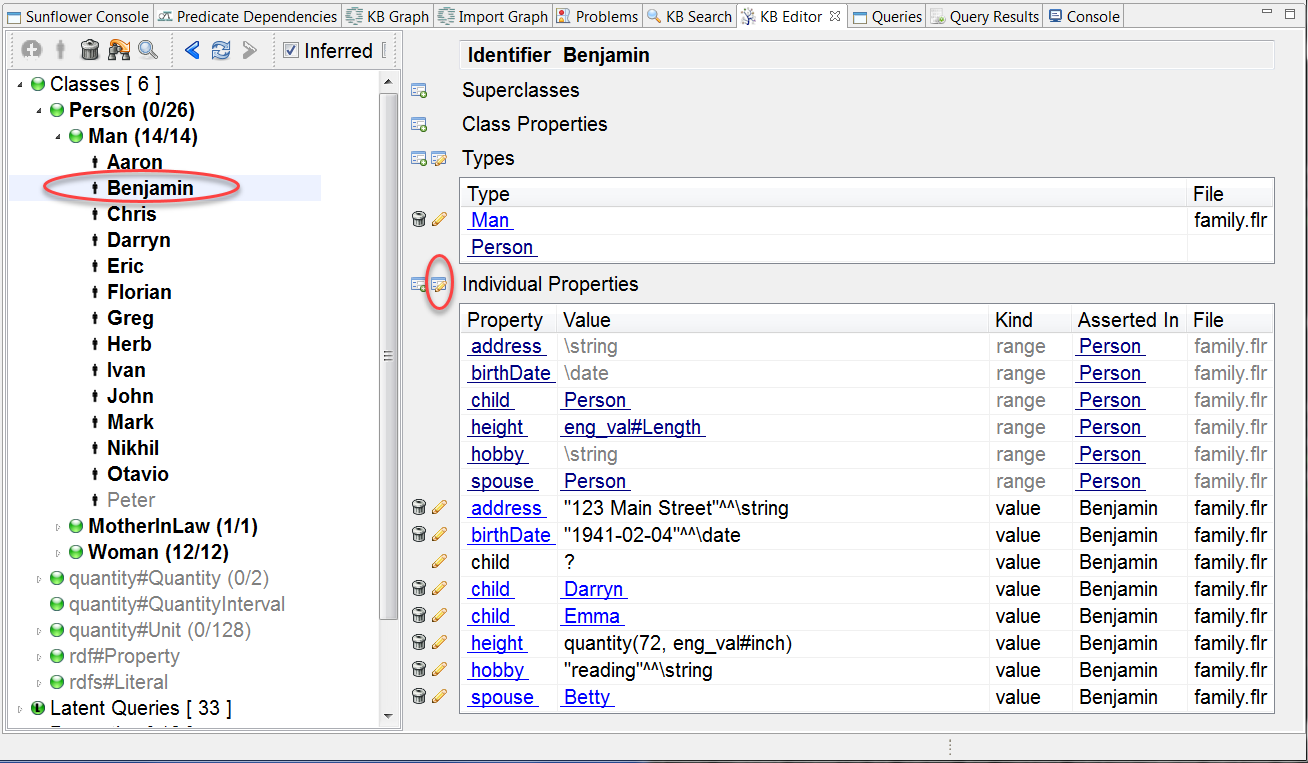
Fig. 188 Button to enable editing of one or more properties of an individual
The Edit all individual properties of an individual button and the button to its left turn into a red forbidden sign and a green check mark respectively. Editing is now enabled for all Benjamin’s individual properties which are editable, as shown in Fig. 189. Modify one or more properties and their values as described in Sections Adding an Individual Property and Editing an Individual Property, then save by clicking the green check mark. During edit, the red forbidden sign can be used to cancel editing at any time.
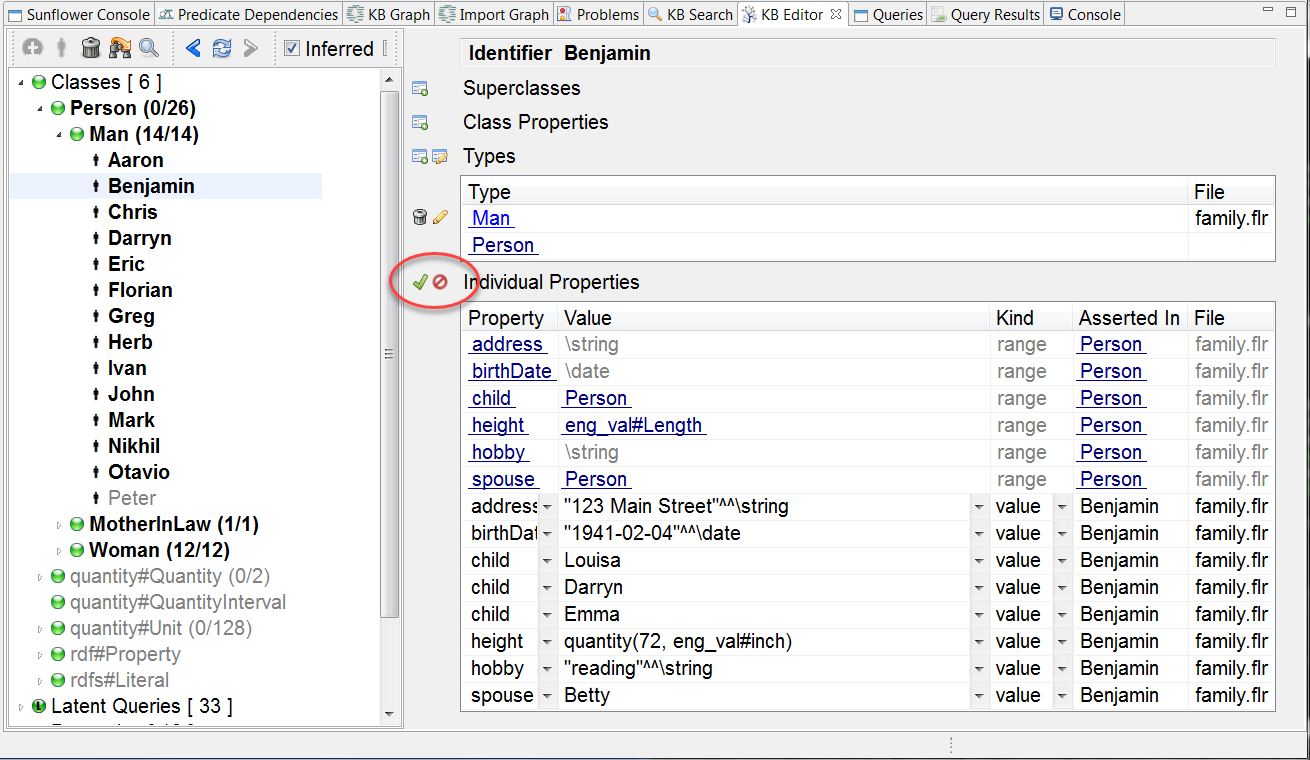
Fig. 189 Save and cancel buttons during editing of one or more properties of an individual