Creating a New Superclass¶
In the taxonomy window, click to highlight Person. Tables for identifier Person show up in the editing window. Click the Add a superclass to the class button to the left of the Superclasses table label, as shown in Fig. 153.

Fig. 153 The Add a superclass to the class button for adding a superclass to Person
After clicking the Add a superclass to the class button, a new row appears in the Superclasses table. At the same time, 2 new buttons appear to the left of the new row, a green check mark for saving the edit and a red forbidden sign for canceling. A pull-down menu is available for making a selection from classes which exist in the KB.
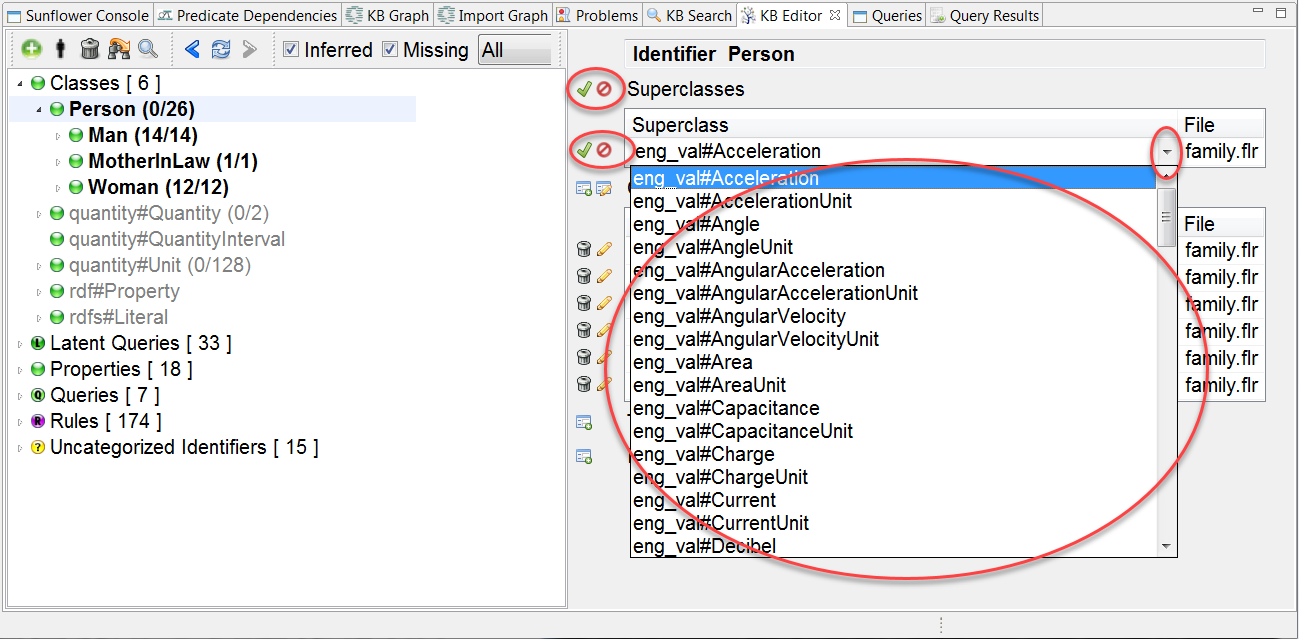
Fig. 154 Pulldown menu, save and cancel buttons for Add a superclass to the class
Click in the first field of the new row to enable it for edit. Type in Hominoid. After typing, click the green check mark to save the edit. Hominoid now appears in the taxonomy window under Classes. Expand Hominoid. The taxonomy tree now shows Person is a subclass of Hominoid, as seen in Fig. 155. At the same time, in the Text Editor, Hominoid is added to family.flr as a superclass of Person. Note that there is now an * in the family.flr tab, indicating that there are unsaved edits made to the file. To permanently add superclass Hominoid to family.flr, the file must be saved explicitly.

Fig. 155 Superclass Hominoid appears in taxonomy window and Text Editor