Sunflower UI Overview¶
The Sunflower GUI has the following main parts:
- main navigation toolbar
- project navigator window
- Text Editor window
- plugin tabs
- plugin’s primary window
- plugin’s secondary window
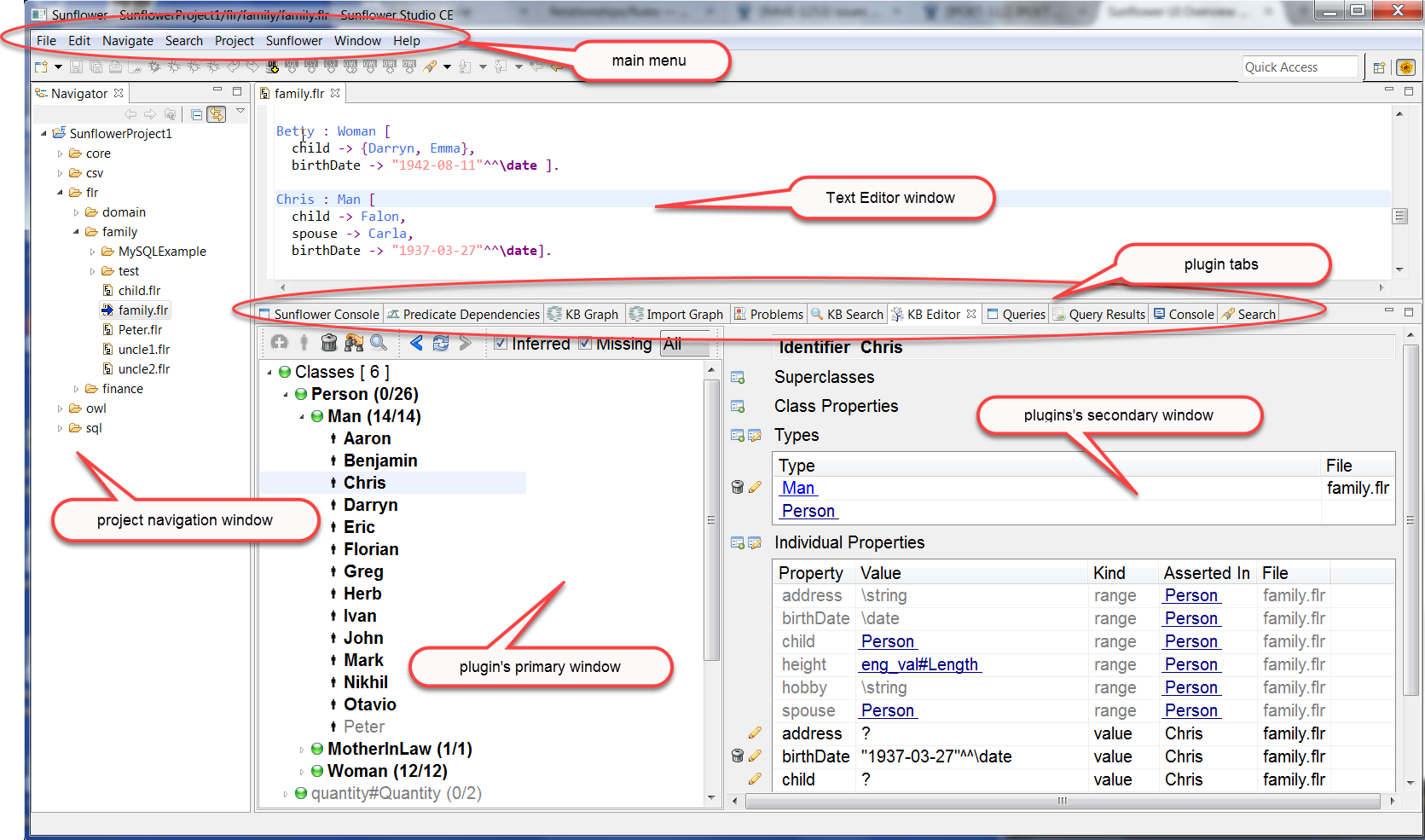
Fig. 27 The Sunflower GUI
On the left side of the Sunflower GUI is the project navigator, as shown in Fig. 27. New projects can be created or brought into the project navigation window using the main navigation menu option File. Similarly, new Flora ontologies can be added to existing Sunflower projects in this window. Other file types can also be added and their corresponding viewer applications launched from the Sunflower File option. All new projects and files added to Sunflower are shown and can be selected from the project navigation window.
On the top right is the Text Editor. When a file is selected in the project navigation window, this window shows the contents of the currently selected file.
In the middle is a row of tabs, one for each of Sunflower’s plugins. These tabs are discussed in their individual sections as follow:
- Sunflower Console - Sections Debugging in Sunflower Console and Query Execution from Sunflower Console
- Predicate Dependencies - Section Predicate Dependencies
- KB Graph - Section KB Graph
- Import Graph - Section Import Graph
- Problems - Section Syntax Error Reporting
- KB Editor - Sections KB Editor for Content Browsing and KB Editor for Content Editing
- KB Search - Section KB Search
- Queries - Section Queries
- Query Results - Section Query Results
On the bottom left is the primary window of the currently active plugin. It displays the plugin’s view of the selected file. For example, this window in Fig. 27 shows the selected ontology file family.flr from the perspective of the KB Editor.
To the right of the plugin’s primary window is the plugin’s secondary window. As in the case of the KB Editor plugin, its secondary window is used for showing and editing details of identifier selected in the primary window. In Fig. 27, this window shows the details of individual Aaron and all his properties.