Renaming an Identifier¶
The name of an identifier can be changed in the KB Editor. To do this, click to select the identifier whose name is to be changed in the taxonomy window, for example, John. Click the name change icon or use the right click menu option Rename Identifier to rename the identifier, as shown in Fig. 190.
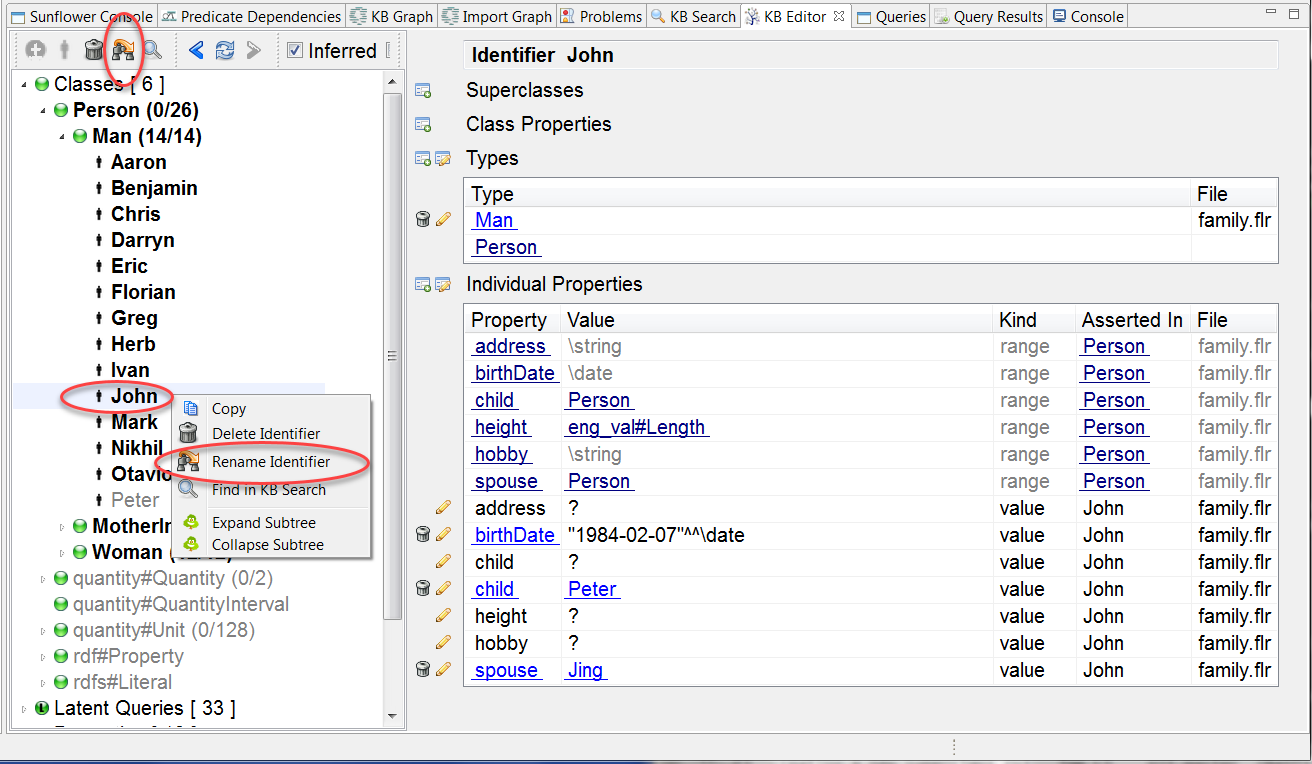
Fig. 190 Either the name change icon or the Rename Identifier option from the right click menu can be used to rename John
A name change dialog box pops up with a list of files where John is referenced, as shown in Fig. 191.
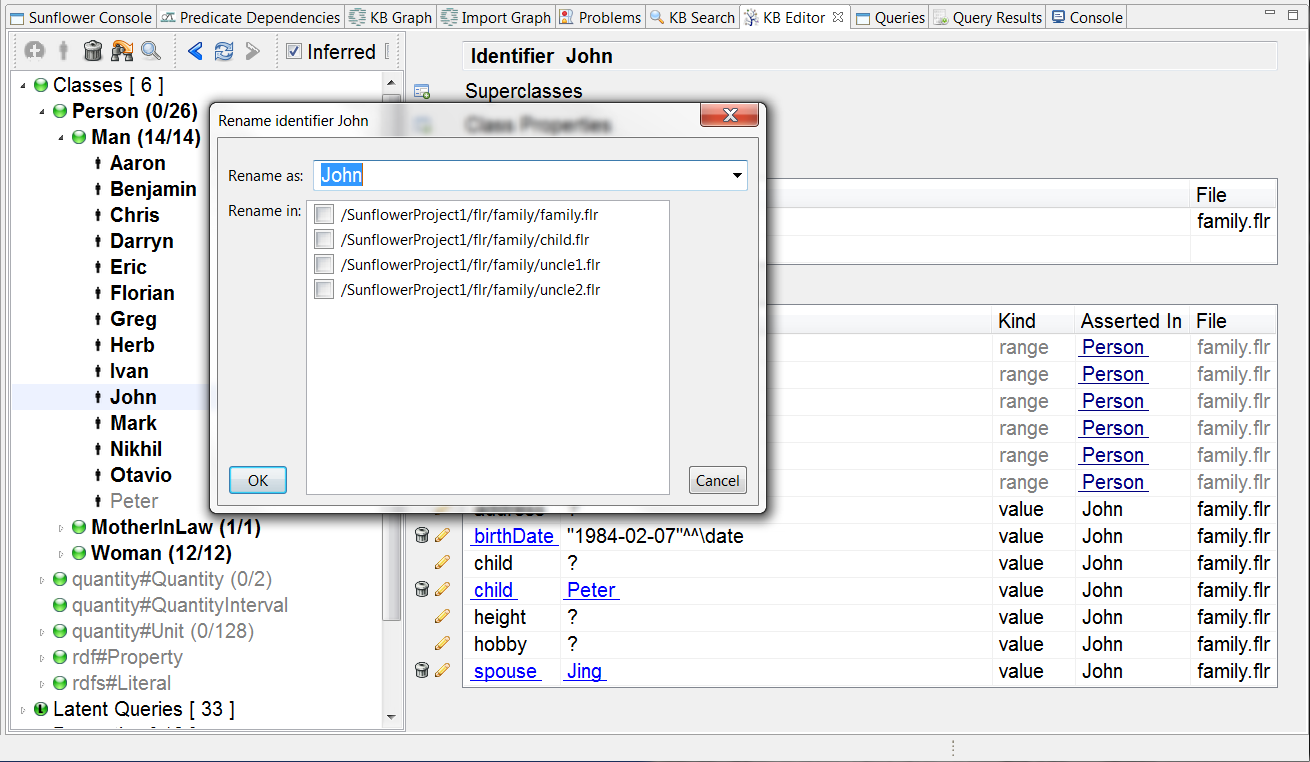
Fig. 191 Rename identifier dialog box showing a list of files where John is referenced
Enter the new name for John, for example Jack, in the Rename as field. Then select from the list of files those the name change will affect, for examples, family.flr and child.flr, and click OK, as shown in Fig. 192.
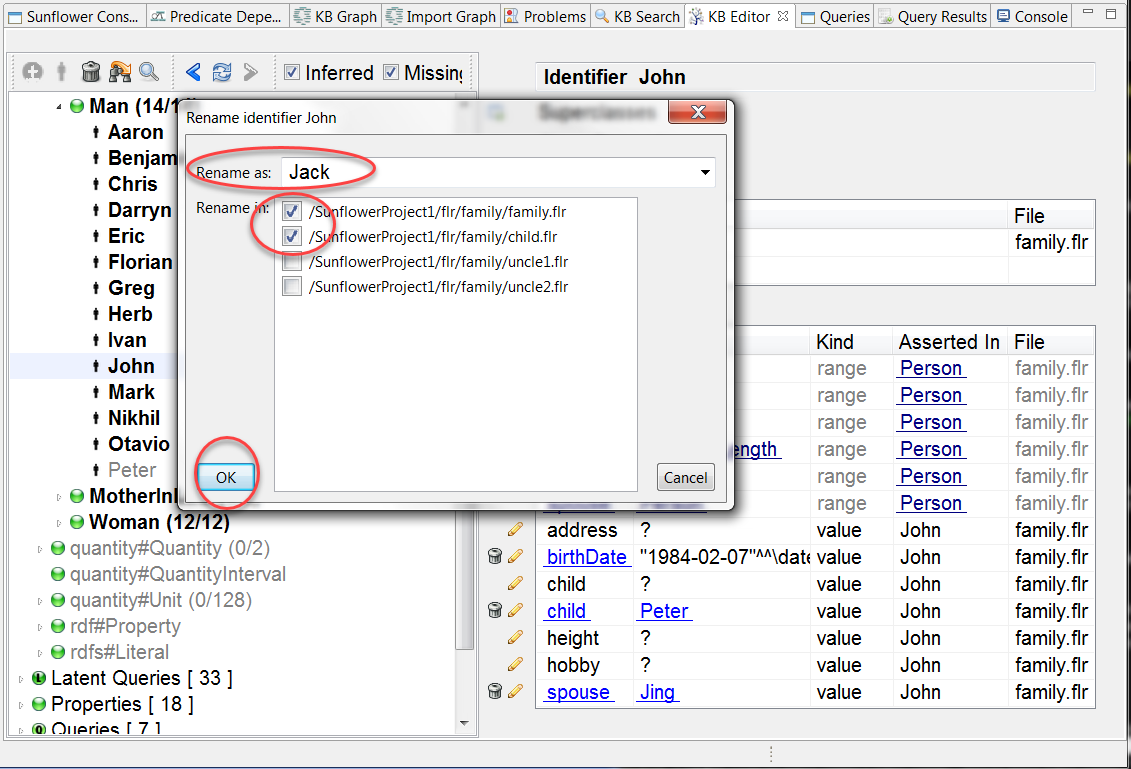
Fig. 192 John is renamed to Jack and the list of files affected by the name change is checked
Notice that after clicking OK to perform the name change, the 2 affected files appear in the Text Editor as tabs with an * in front, indicating that they must be saved for the name change to be permanently kept. This can be seen in Fig. 193.
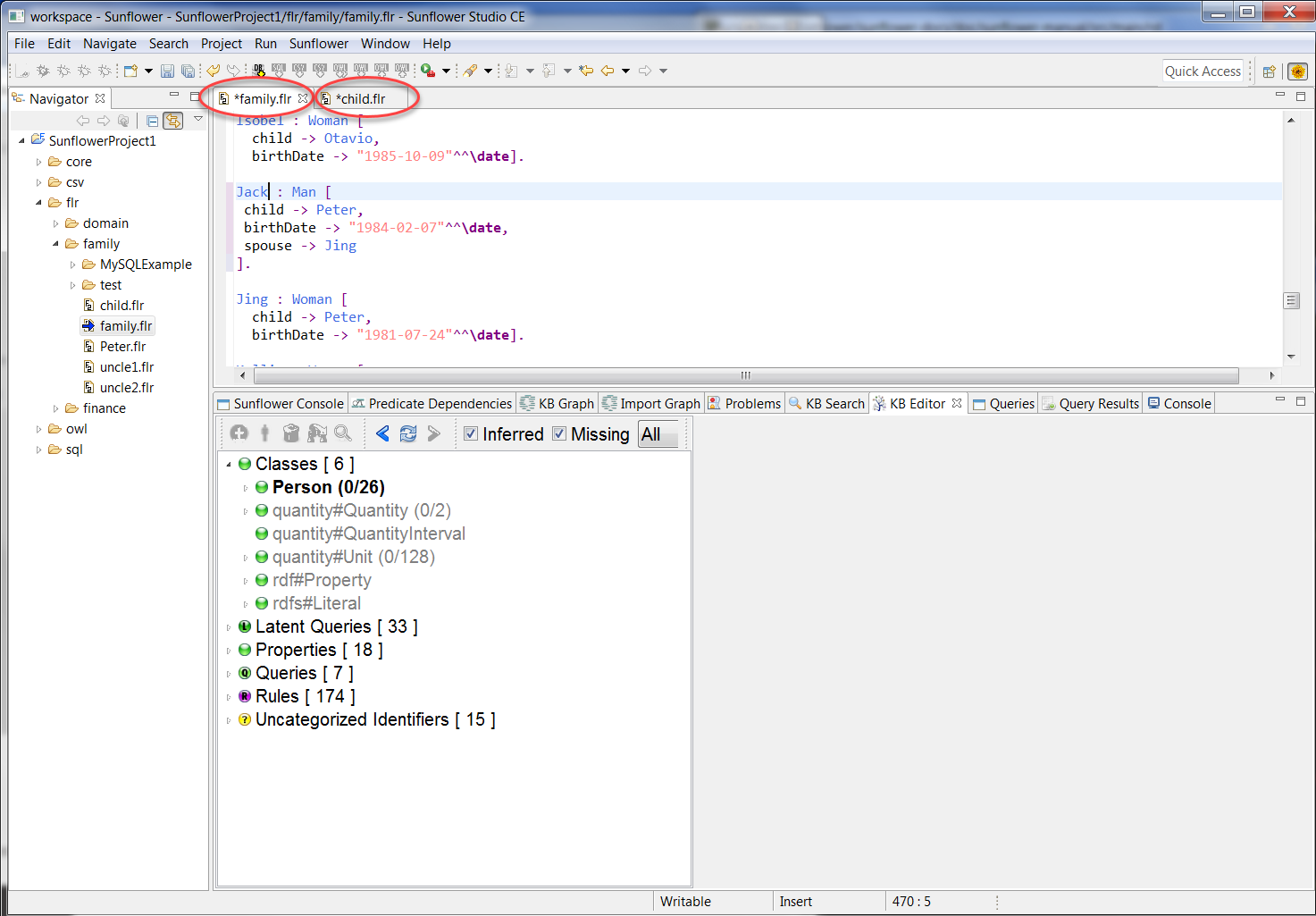
Fig. 193 Both family.flr and child.flr appear in Text Editor as tabs marked with *, indicating contents must be saved to keep name change permanently
To minimize potential inconsistencies across files from editing, it is recommended that the affected files are saved as soon as possible after a name change operation. The Text Editor will continue to accept edits to these files while the name change is not yet permanent.