Editable Fields and Tables in Editing Window¶
The types of information displayed for a selected identifier in the taxonomy window depends on the identifier type. For example, properties of a class identifier such as Man can be found in the Class Properties table in the editing window. Among the properties displayed, direct properties asserted in the current file are all editable while properties inherited from the parent class are not and they will appear in gray. An example of this is shown in Fig. 150, where class identifier Man is selected in the taxonomy window. Since all its properties are inherited from its parent class Person, they appear in gray in the Class Properties table and are not editable.
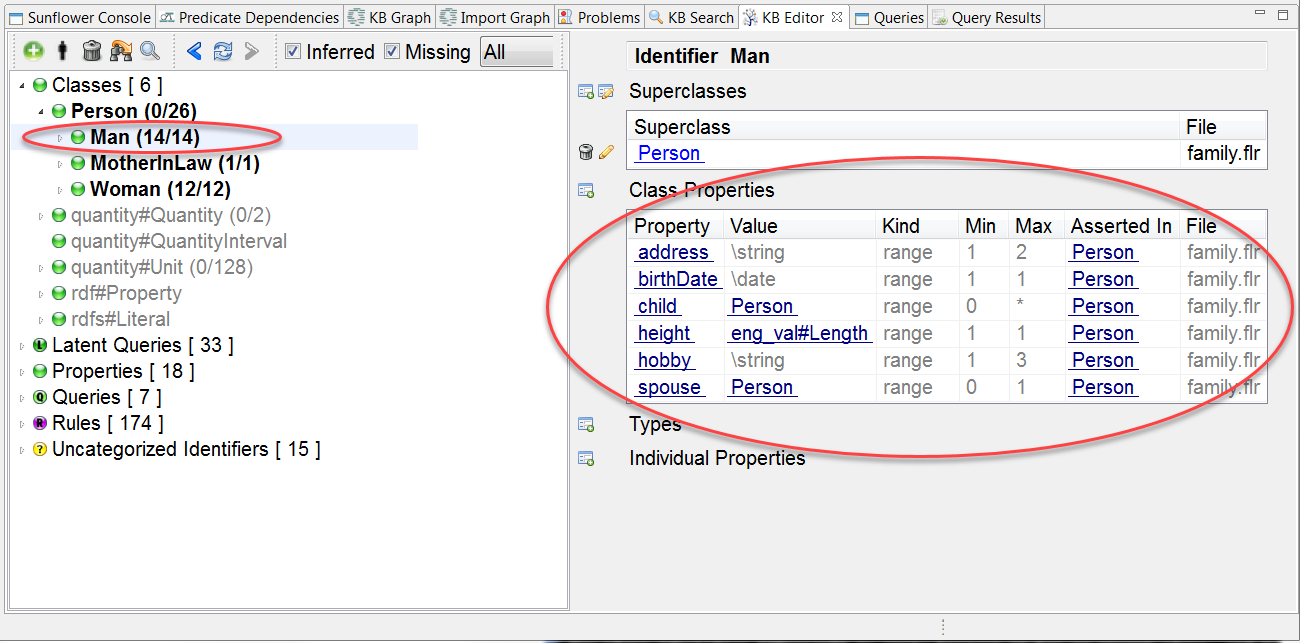
Fig. 150 Non-editable class properties for selected class identifier Man
In order to edit Man’s class properties, we need to select Person as the current identifier. So click to select class identifier Person in the taxonomy tree. Since the class properties are direct properties of Person and are asserted in the current file, they are displayed in black in the Class Properties table and are all editable.
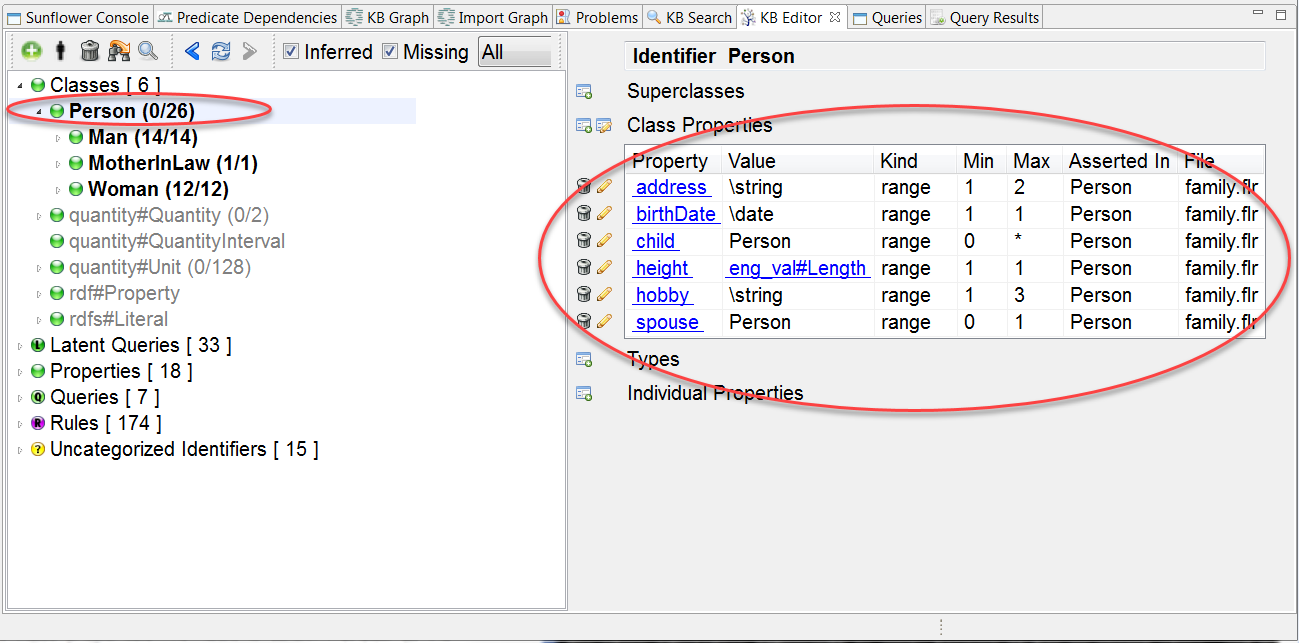
Fig. 151 Editable class properties for selected class identifier Person
New entries can be added to a table using the add button located to the left of each table, as shown in Fig. 152. Sometimes a table may appear empty in the editing window, for example, the Superclasses table for class identifier Person is empty because it has no parent class, and the Types and Individual Properties tables are also empty because Person has no individual content. But new entries can still be added to a table by using the add button whether or not it is empty.
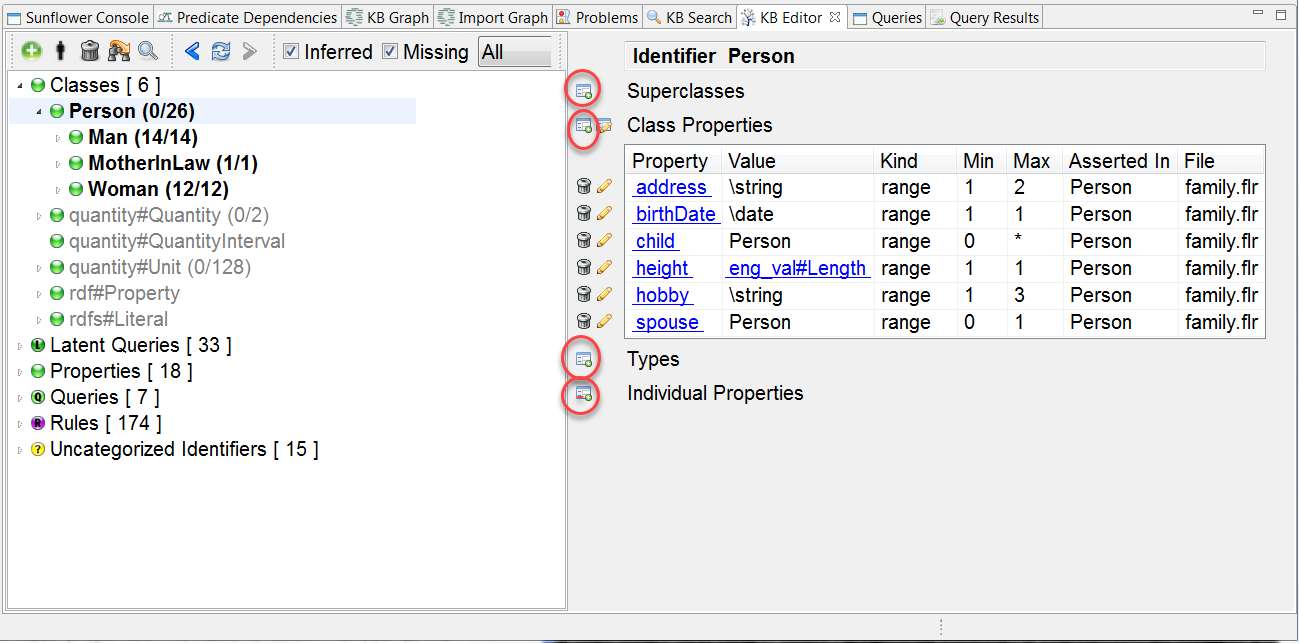
Fig. 152 Add buttons located to the left of each table
All edits made in the KB Editor are not permanent until the file currently active in the Text Editor, in this case family.flr, is explicitly saved.