Creating/Deleting a Class Property¶
Click to highlight Person in the taxonomy window. Tables for Person appear in the editing window. We will use the Add a class property to the class button located to the left of the Class Properties table, as shown in Fig. 162, to add a new class property.
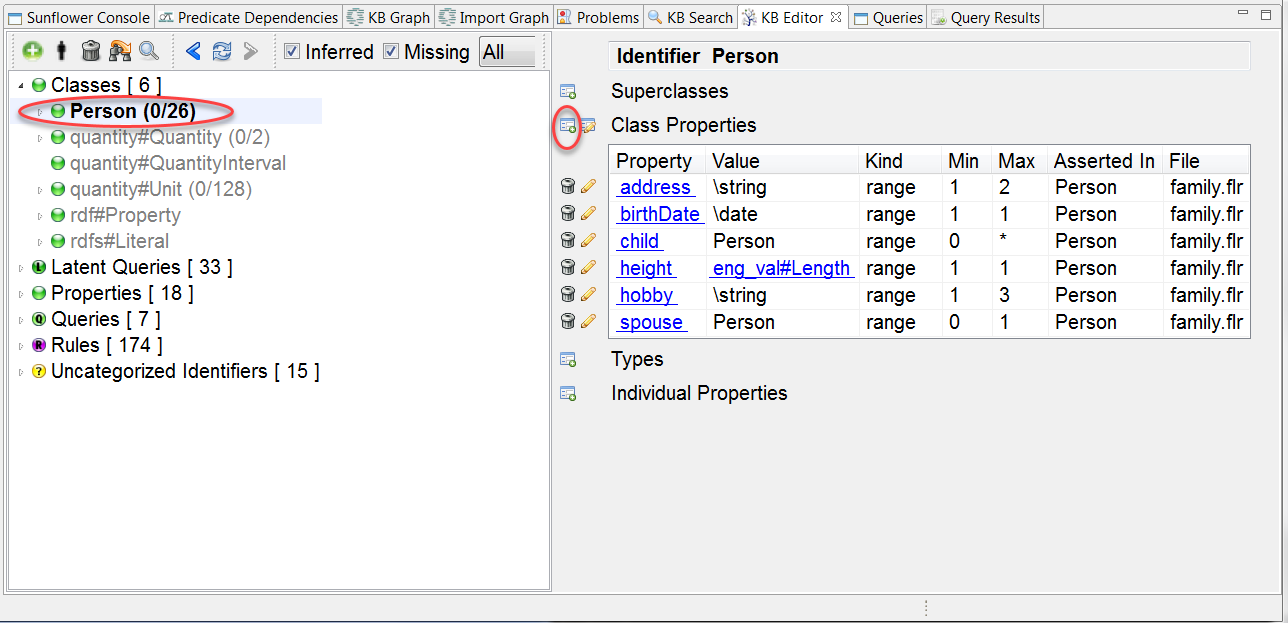
Fig. 162 Use Add a class property to the class button to add a new class property to Person
Click the Add a class property to the class button in the editing window. A new row appears in the Class Properties table, ready to be edited. Two new buttons appear to the left of the new row, a green check mark for saving the edit and a red forbidden sign for canceling. Pull-down menus are available for each field which can be selected from existing choices in the KB. These are shown in Fig. 163.
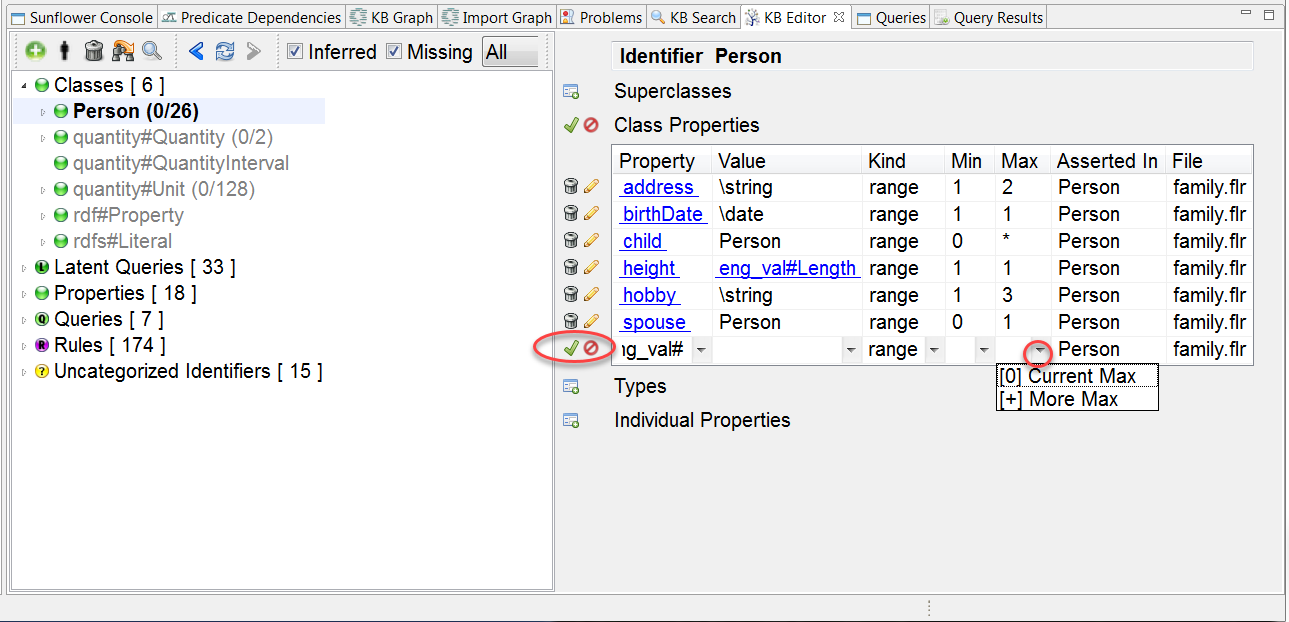
Fig. 163 Save, cancel and pull-down menus of Add a class property to the class
An expandable entry in a pull-down menu has a [+] symbol to its left. Otherwise it has a [0] symbol. Click [+] to see the expanded menu choices. Once the list is expanded, [+] is replaced by [-], as shown in Fig. 164. Click [-] and the expanded list will be collapsed.
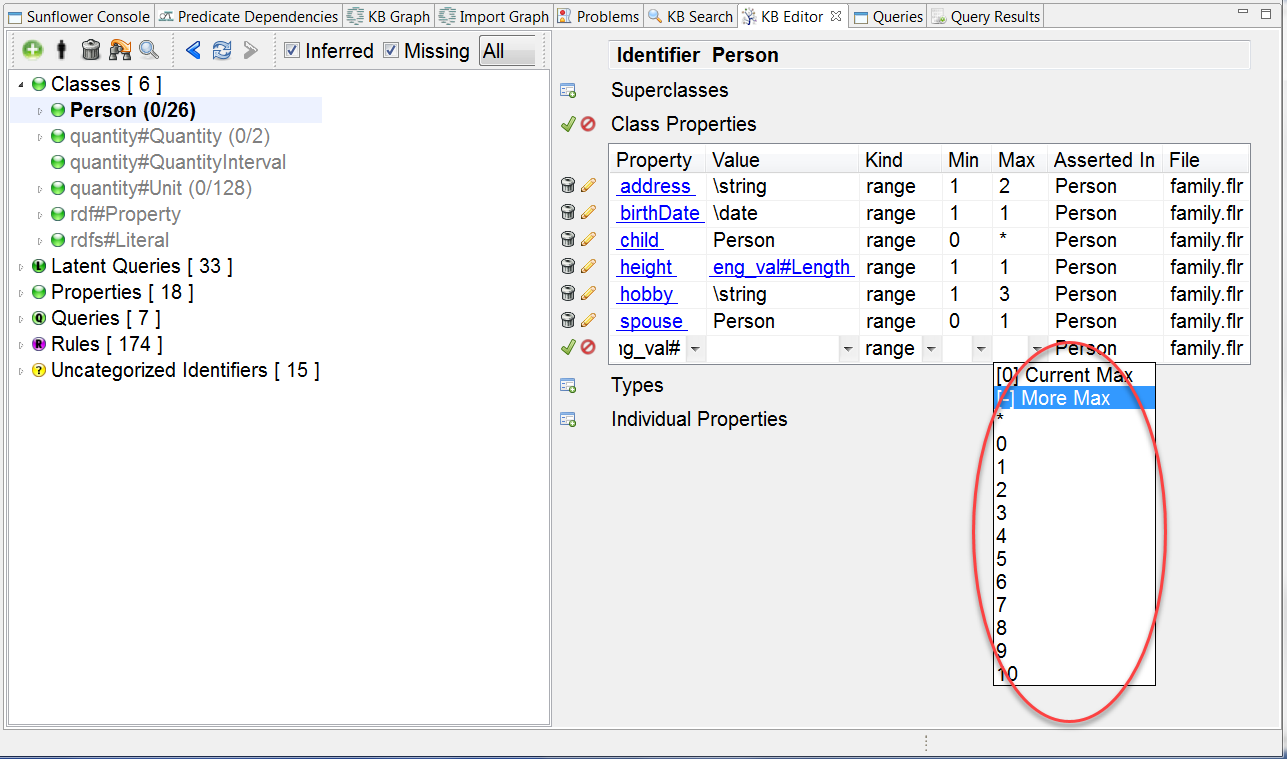
Fig. 164 Expanded choice list in pull-down menu
Click in the Property field to enable it for edit. Type in weight for the field. Use the pull-down menus to select Remaining Classes -> integer, range, More Min -> 0 and More Max -> 1 for the Value, Kind, Min and Max fields respectively. Click the green check mark to save the row. The new row is now saved to the Class Properties table. The new class property also appears in family.flr, as shown in Fig. 165. To keep this new class property for Person permanently, family.flr must be saved explicitly in the Text Editor.
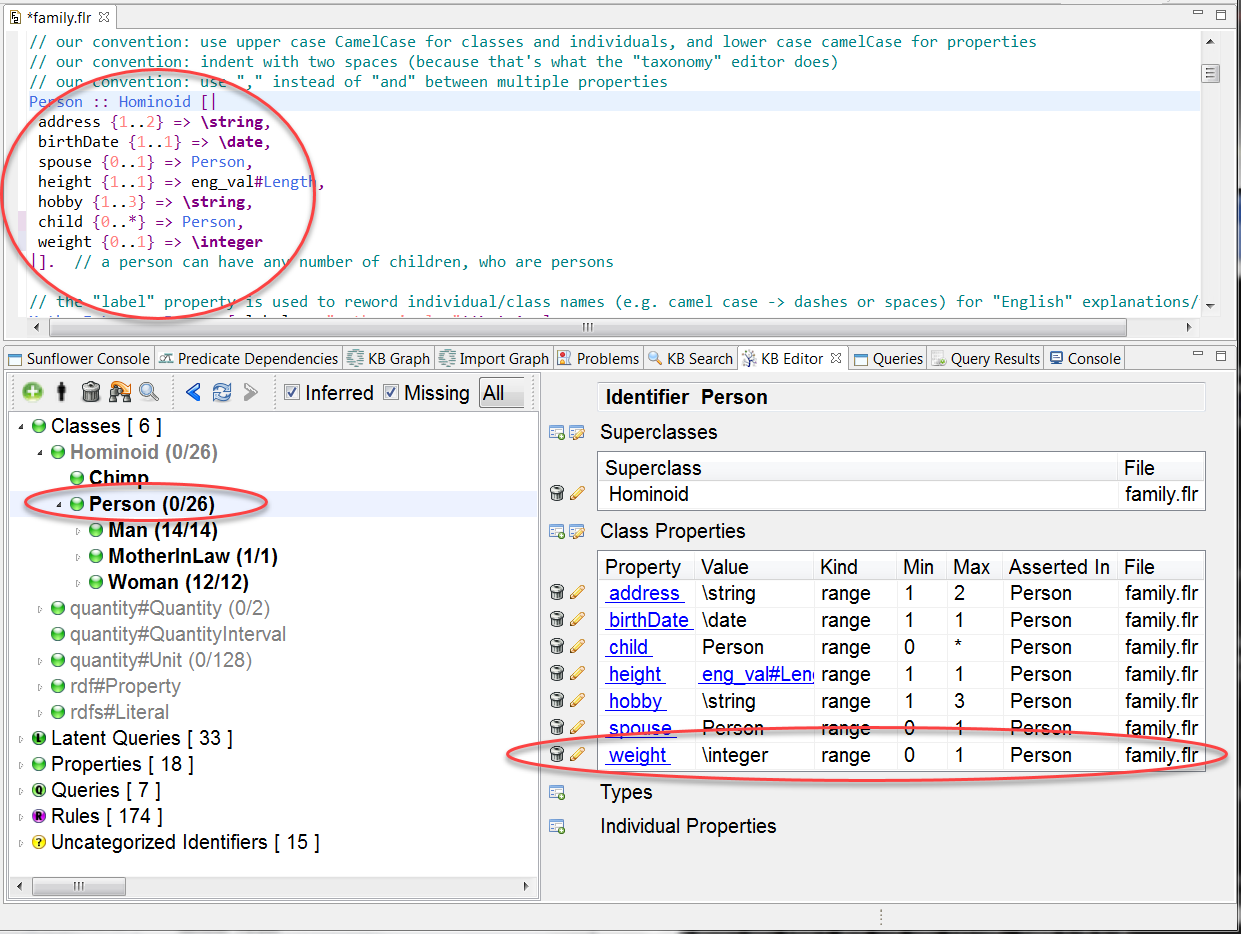
Fig. 165 Property weight is added to class Person
To delete a class property, use the trash can or Delete icon next to the property row. For example, click the trash can icon located to the left of weight, as illustrated in Fig. 166. The row should be removed from the Class Properties table, and the class property should be removed from family.flr as well. As in the case of adding a new class property, family.flr must be explicitly saved in the Text Editor in order for the deleted class property to be permanently removed.
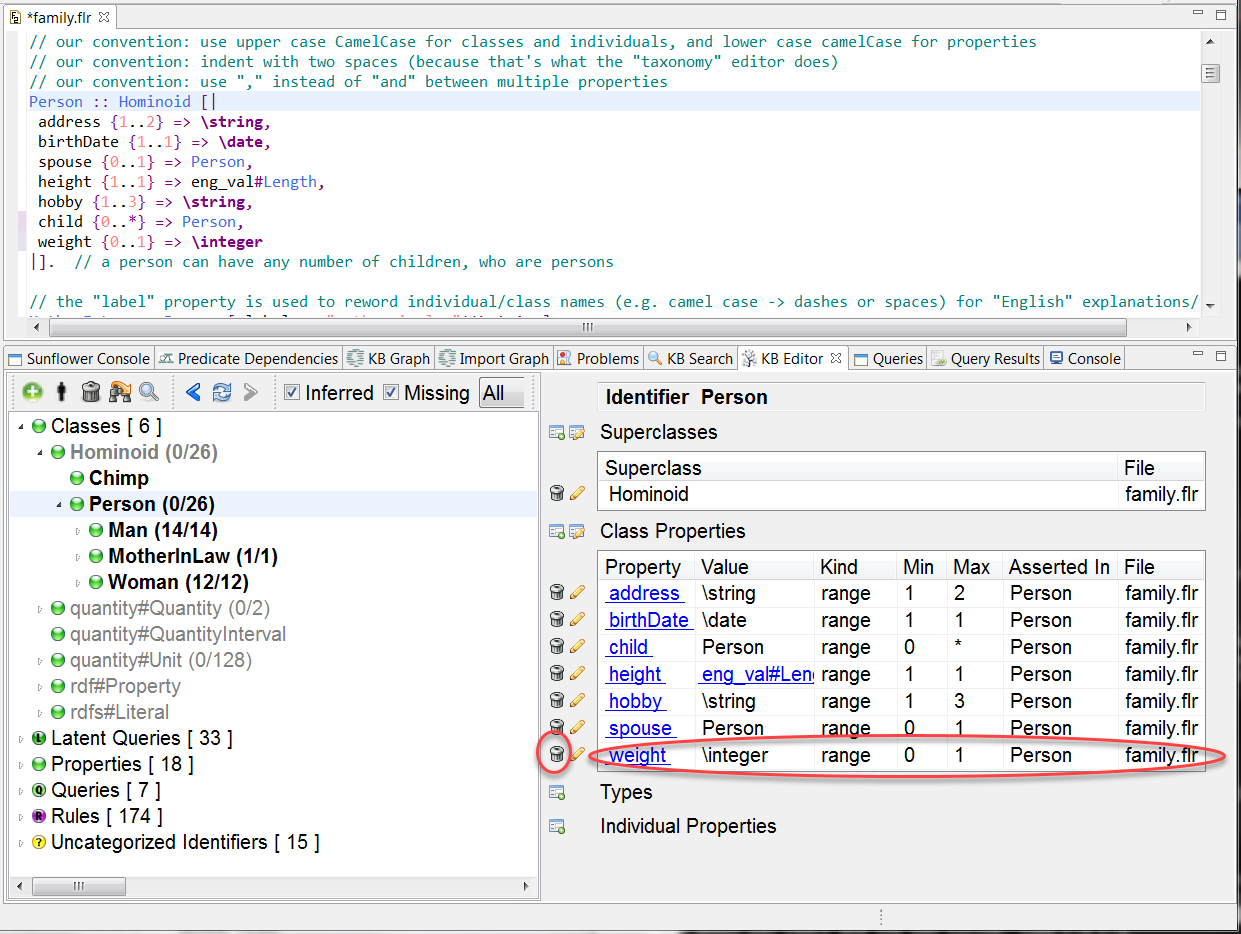
Fig. 166 Use trash can or Delete icon to remove class property weight