Changing Sunflower’s Memory Setting¶
Sometimes it is useful to increase the memory allocation for Sunflower, especially when dealing with large .flr files or KB. A larger memory allocation will yield better Sunflower performance.
If Sunflower is running, exit it before changing its memory setting.
To change memory allocation for Sunflower, edit the Sunflower Studio CE.ini file. On Windows, this file can be found in the Sunflower installation folder. On the Mac, this file is in the folder Sunflower Studio CE.app/Contents/MacOS.
In Sunflower Studio CE.ini, the 2 lines immediately following -vmargs specify the minimum and maximum memory allocations for Sunflower. To increase the maximum amount of memory allocated, change the line which has -Xmx, as shown in Fig. 290. For example, change it from -Xmx2g to -Xmx3g, and save the file. Next time Sunflower runs, this new setting will take effect and allow a maximum of 3GB of memory instead of the default 2GB.
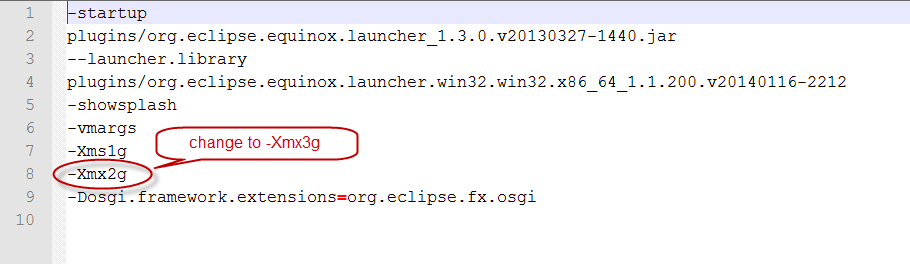
Fig. 290 Change 1 line in Sunflower Studio CE.ini to allocate more memory for Sunflower