Rearranging Tabs¶
Individual tabs in Sunflower can be rearranged so that their contents are displayed in different areas of the GUI. For example, multiple files can be displayed in the Text Editor window at the same time. To do this, drag a tab whose file content is hidden and release it inside the Text Editor window. Use the pair of moving double lines as a guide to specify how the window space will be split. When the tab is released, 2 files will be displayed side by side as shown in Fig. 287, or top and bottom as shown in Fig. 288.
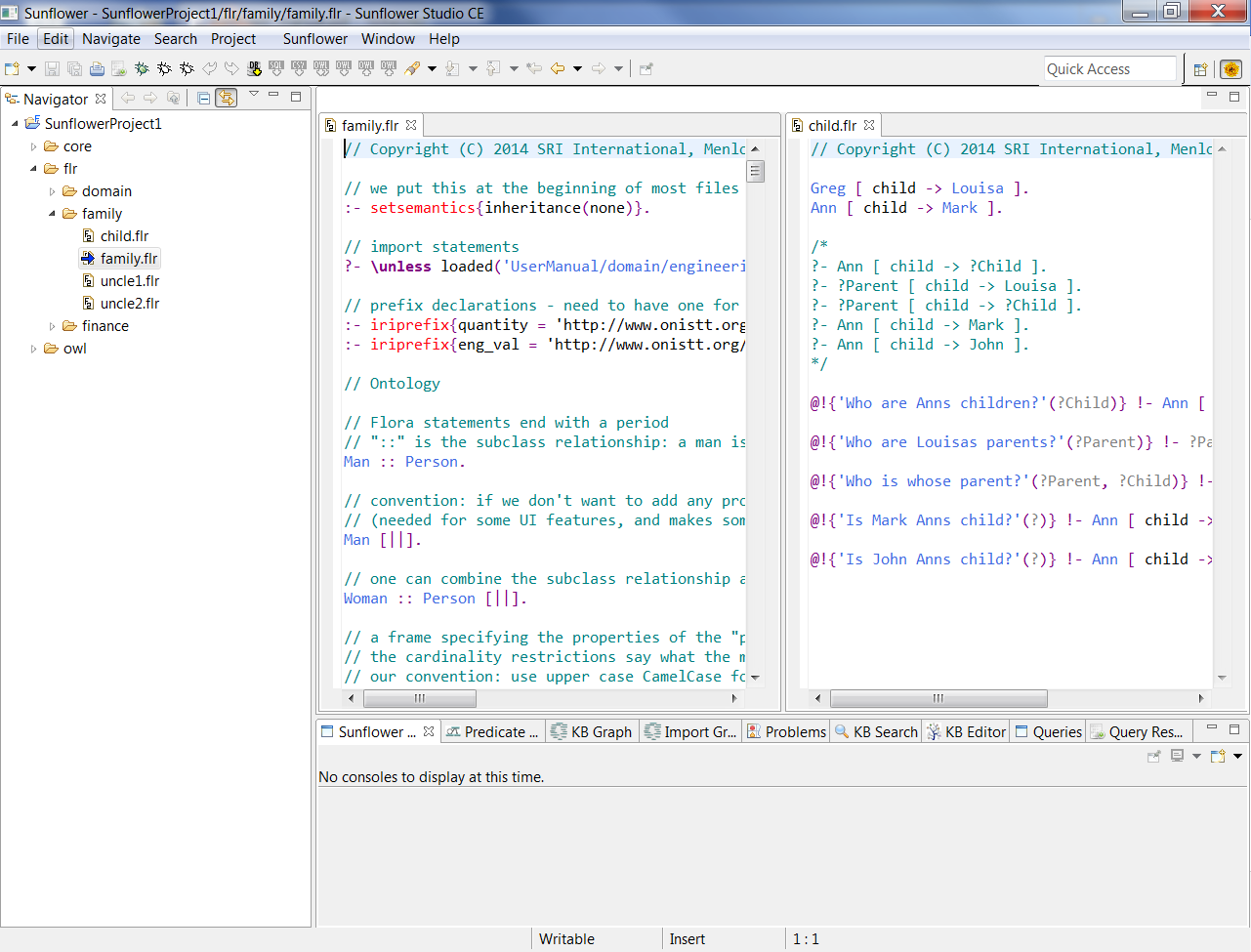
Fig. 287 Two text files side by side
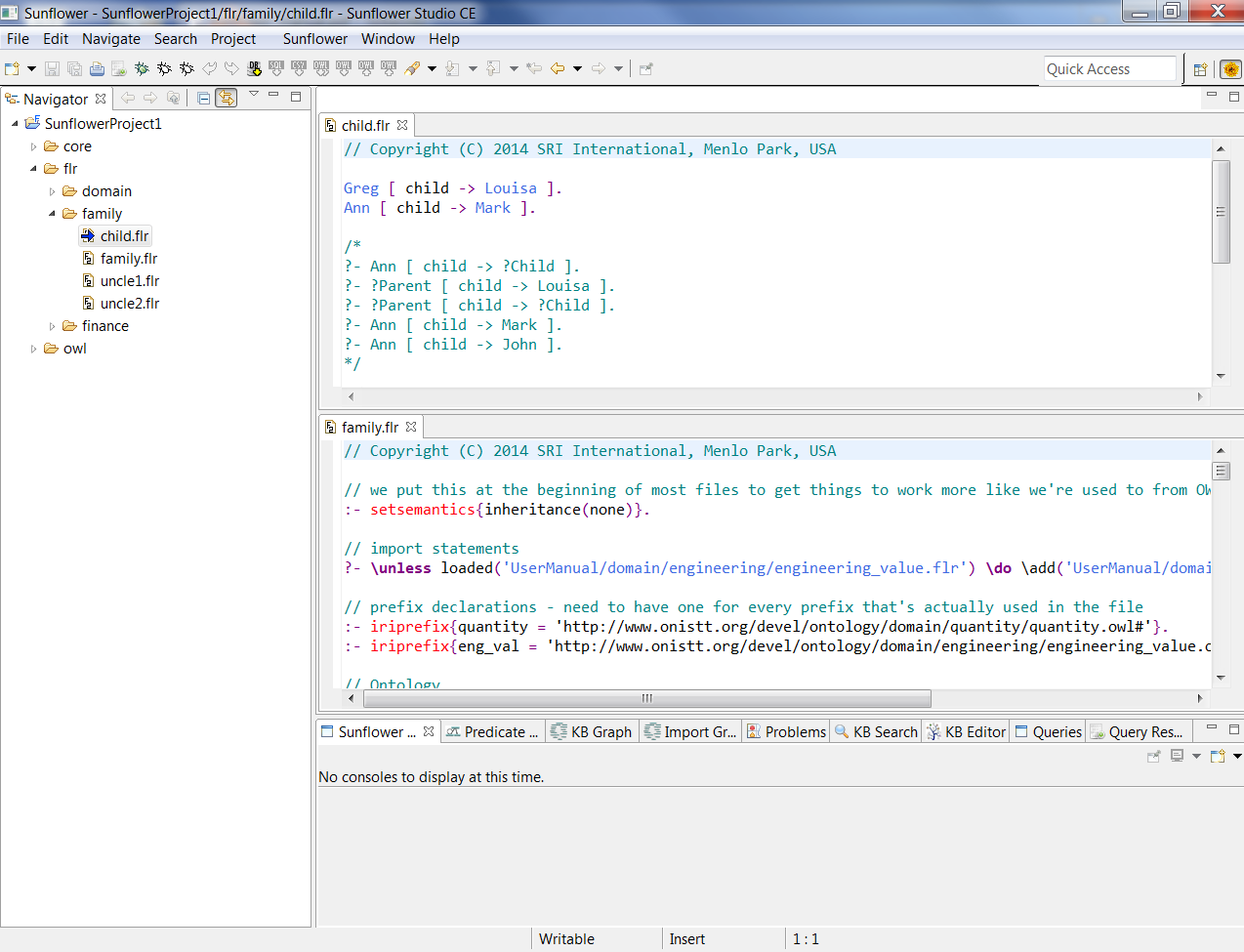
Fig. 288 Two text files top and bottom
Similarly, drag and release the KB Graph tab in the navigation window. The KB Graph content will show up in a taller window next to the navigation window, as seen in Fig. 289.
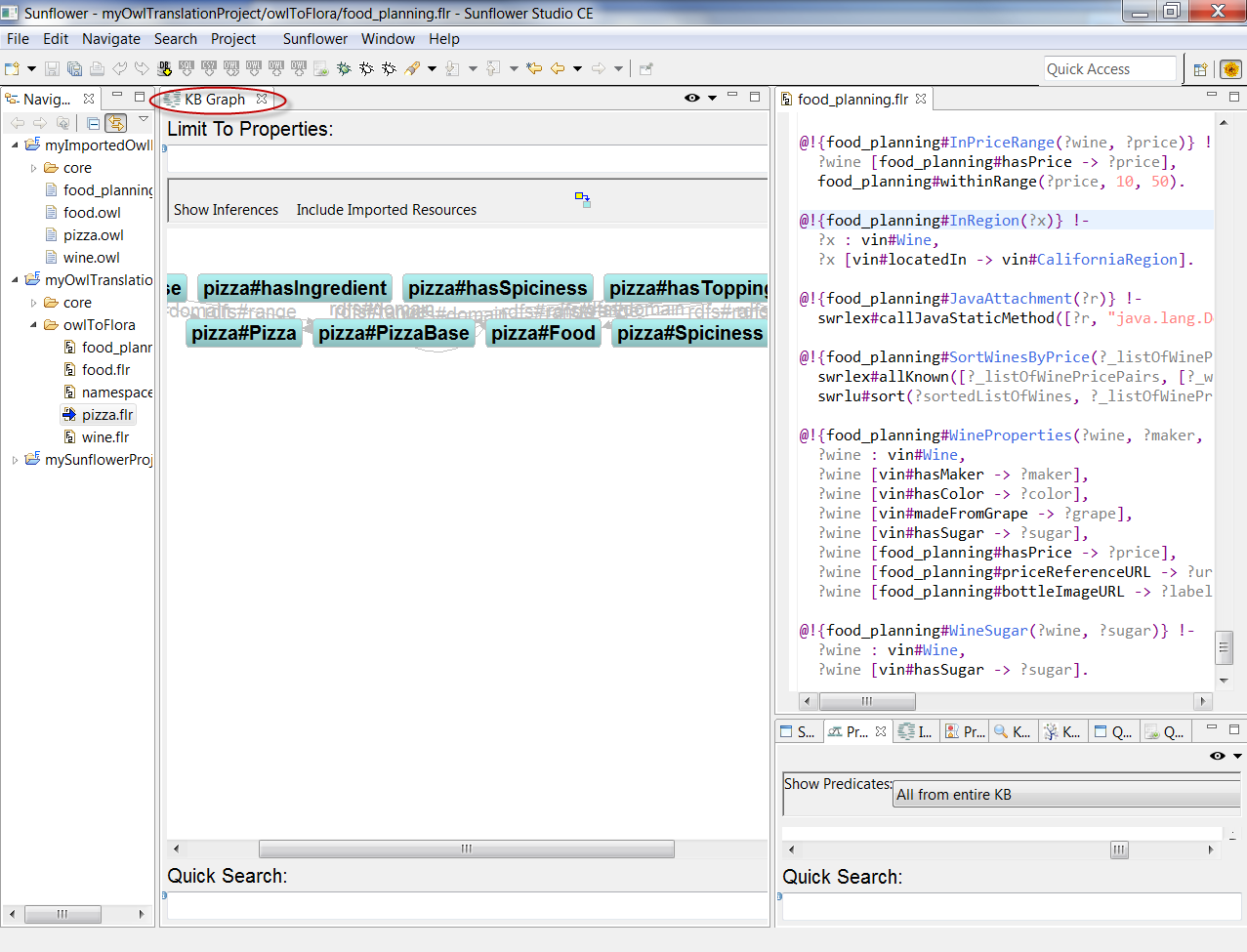
Fig. 289 KB Graph in its own vertical window
To restore all tabs to their default positions, select Window > Reset Perspective. When asked if you want to reset to the Sunflower perspective, answer yes.