Adding More Views/Tabs¶
Sunflower plugin views can be added to the Sunflower plugin window using menu options offered in Window > Show Views. The list of menu options available are shown in Fig. 284.
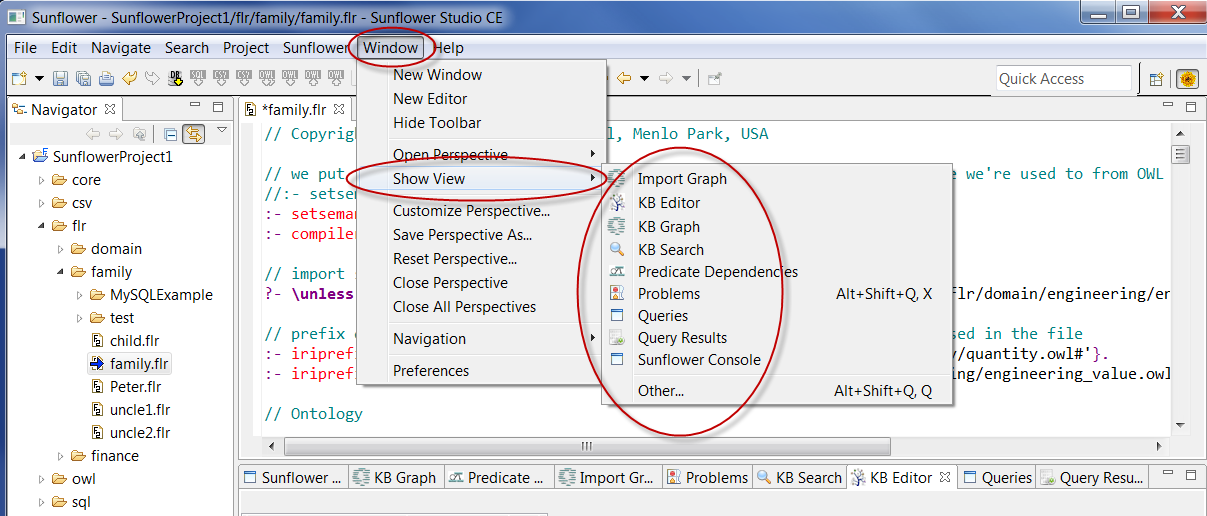
Fig. 284 The Sunflower show view menu list
By default, when Sunflower launches, a list of standard plugins such as Sunflower Console, KB Graph, KB Editor, Query, etc. are also launched. A plugin’s view can be removed from the Sunflower plugin window by clicking the removal symbol x in the corresponding plugin tab. For example, in the row of Sunflower plugin tabs, click the KB Editor tab. This reveals a x symbol on the right side of the tab, as shown in Fig. 285.
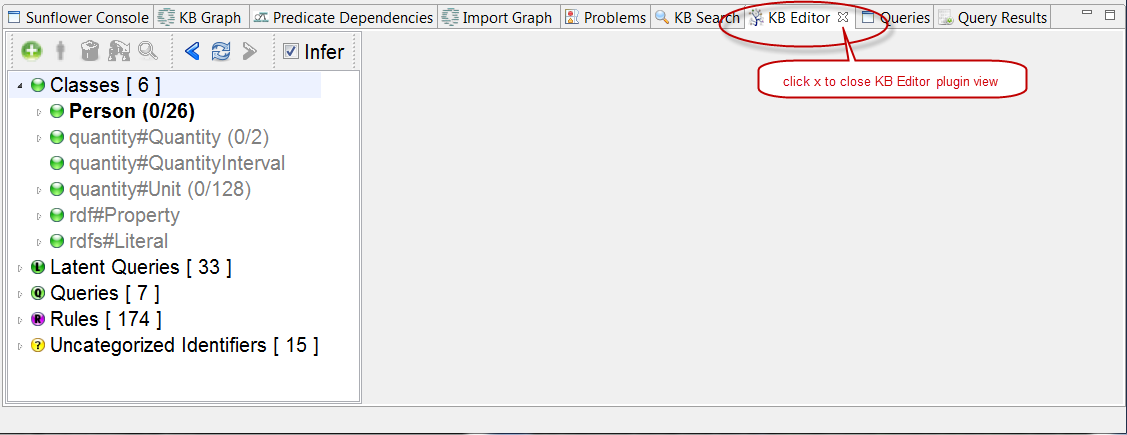
Fig. 285 Click KB Editor plugin tab to reveal x for removing the plugin view
Click the symbol x. The KB Editor view along with its plugin tab will be removed from the Sunflower GUI.
To add it back, use Window > Show Views from the Sunflower main navigation menu, and choose the option KB Editor, as shown in Fig. 286. This adds the KB Editor back to the list of views in the Sunflower plugin window, and a corresponding tab to the row plugin tabs.
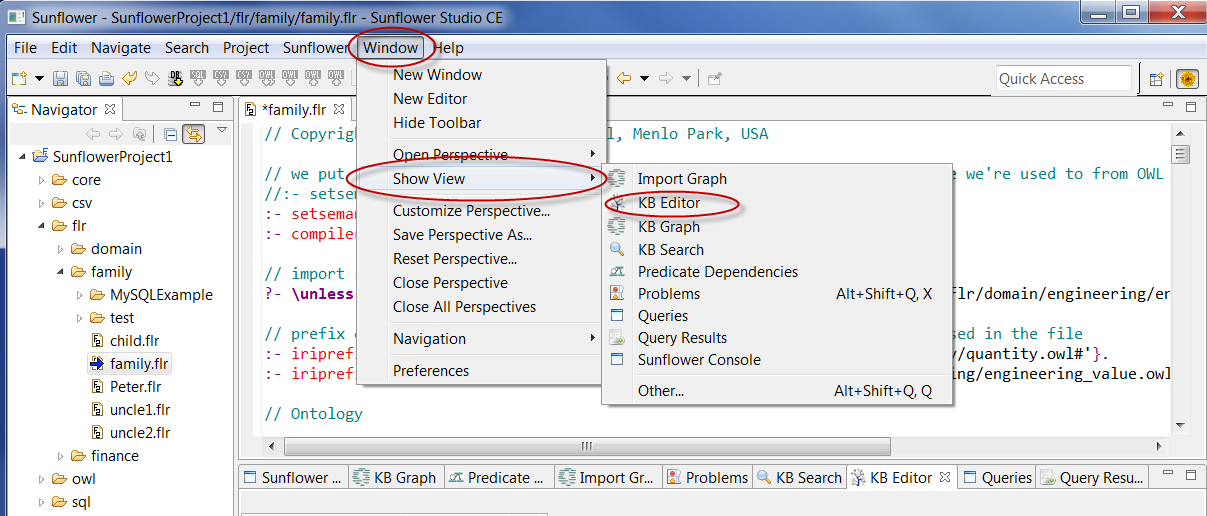
Fig. 286 Select KB Editor from Window > Show View to add KB Editor plugin view
If the plugin view to be added is already among the list of current views, the Sunflower plugin window will simply switch to that plugin view.