KB Search¶
The KB Search plugin can be used to search for identifiers in the KB. To perform searches on all local and imported ontology files, click the All Flora Files option under Filtering Options, as shown in Fig. 49. On the other hand, to perform searches on identifiers belonging to only the current project or only the currently active ontology files, click the Current Project or the Current KB option.
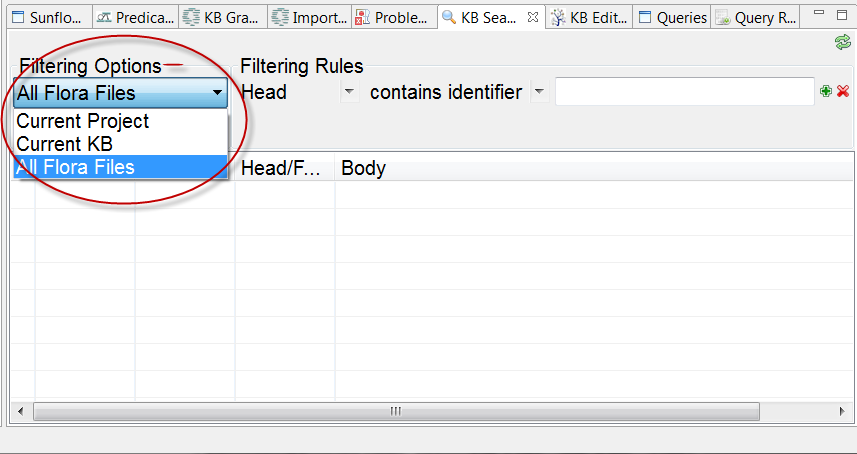
Fig. 49 Filtering Options for KB Search: All Flora Files, Current Project and Current KB
KB Search uses filtering rules as search criteria. Under Filtering Rules in the KB Search window, a pull-down menu with 5 filtering options is available for each filtering rule to scope down the search space, as shown in Fig. 50.
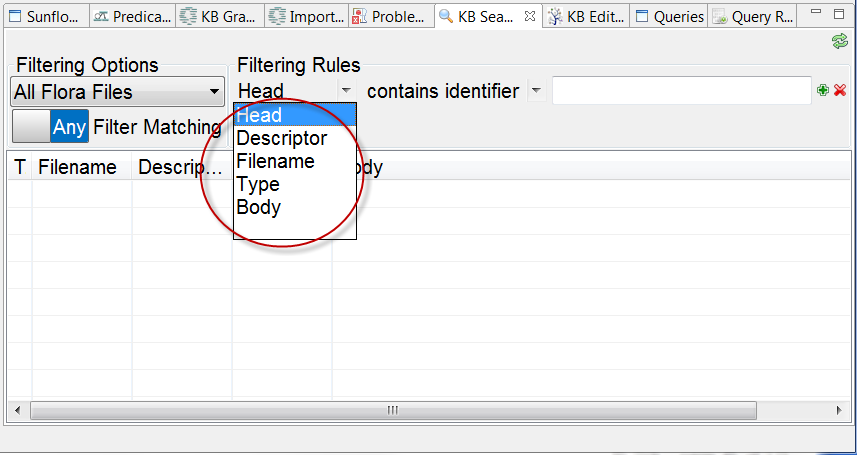
Fig. 50 Five different options are available: Head, Descriptor, Filename, Type, Body for Filtering Rules
Each filtering rule can be further augmented with an input. Click in the white space after contains identifier to enable the field for input. Then type in a word, for example, son. The SonRule should be returned in the table below as a match. Fig. 51 shows the filtering rule and the match found in the KB Search results table.

Fig. 51 KB Search using All Flora Files with rule: Head containing son
Additional filtering rules can be appended to the list, and existing rules can be removed from the list. To add an extra rule, click the plus button to the right of the last rule. A blank new rule will be added, as shown in Fig. 52. Similarly, a rule can be removed by clicking the minus button to its right.
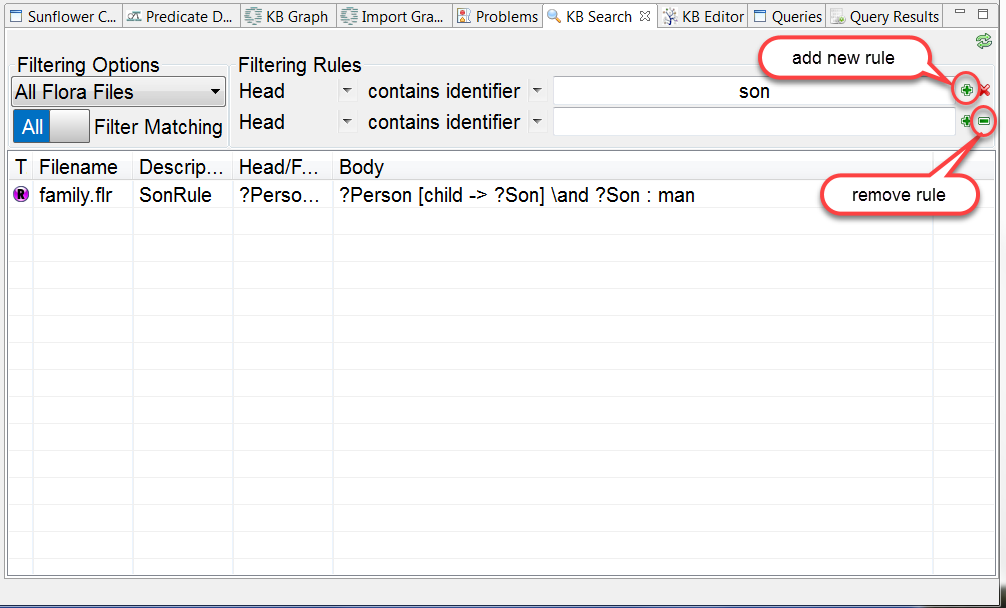
Fig. 52 Buttons for adding and removing filtering rules
When multiiple filtering rules are used, either All or Any can be selected for the Filter Matching operation. The All option returns results which meet all the rules in the rules list, while Any returns results which satisfy at least one of the rules. Leave the default option All for Filter Matching. Then in the new rule just added, choose Body instead of Head, and type the word daughter in the contains identifier input bar. The search result now shows empty, as shown in Fig. 53. This is because there is no result which satisfy both criteria: head containing son and body containing daughter.
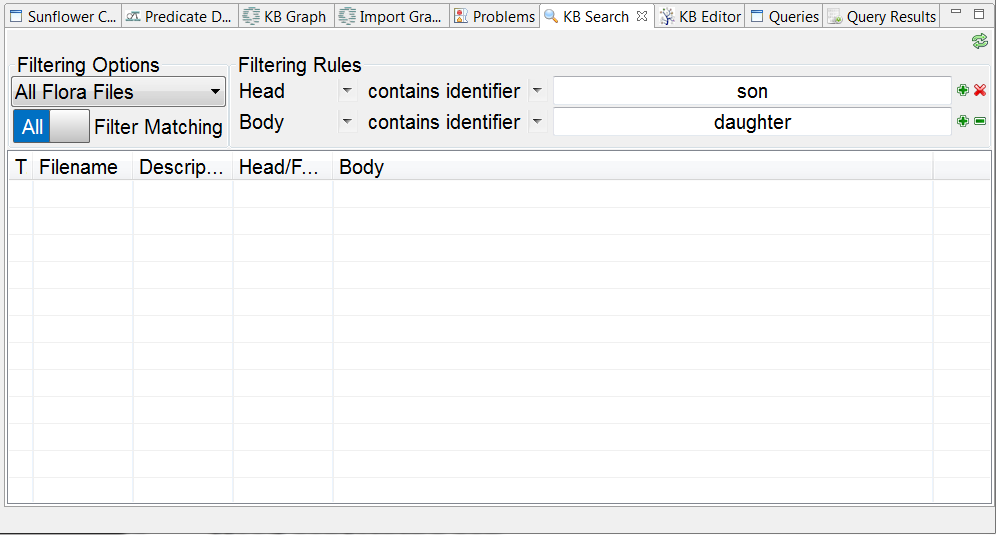
Fig. 53 No result found which satisfy both head containing son and body containing daughter
Instead of All, choose Any for Filter Matching, this returns 4 matched results. Matched results returned are labeled according to the categories they are in, for examples, L for latent query and R for rule, as illustrated in Fig. 54.
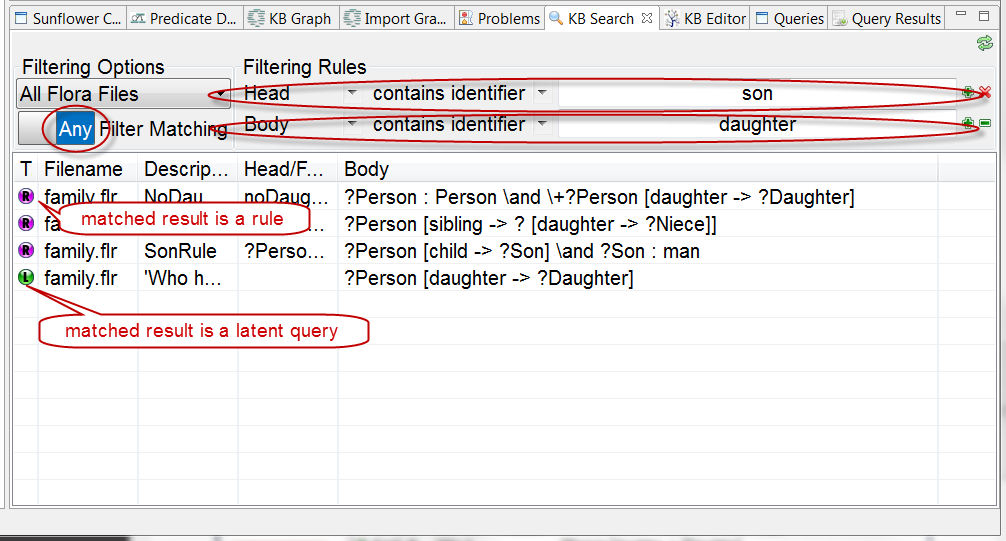
Fig. 54 KB Search with multiple rules