Trying a query¶
One simple way to verify that your Sunflower installation is working properly is to try running a query defined in family.flr.
To do that, load family.flr by double clicking it from Sunflower’s navigation tree. Once it is loaded, activate the Queries tab across the middle of the right window. All available queries contained within family.flr should now be shown in the Queries window, as shown in Fig. 12.
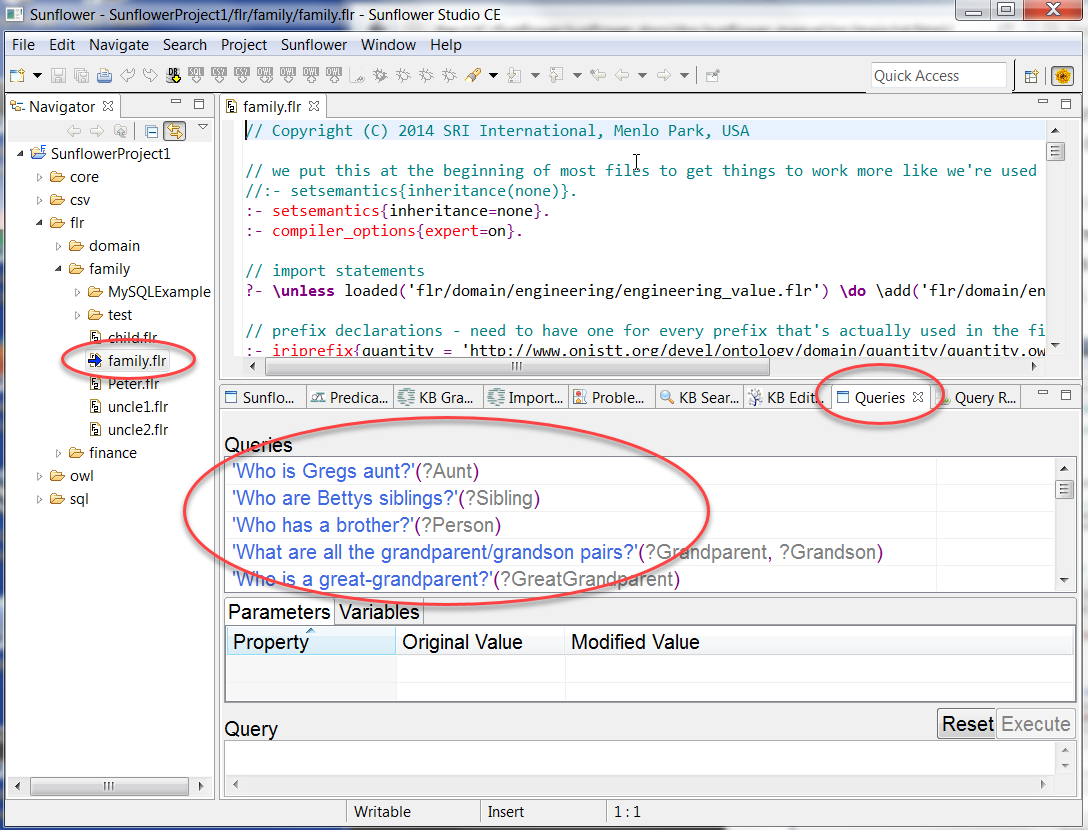
Fig. 12 list of queries contained within family.flr are shown in Queries window
Click to highlight the first query ’Who is Greg’s aunt?’ in the Queries window. The text editor window should automatically scroll to where the highlighted query is in family.flr. The Execute button should be enabled for query processing requests, as illustrated in Fig. 13.
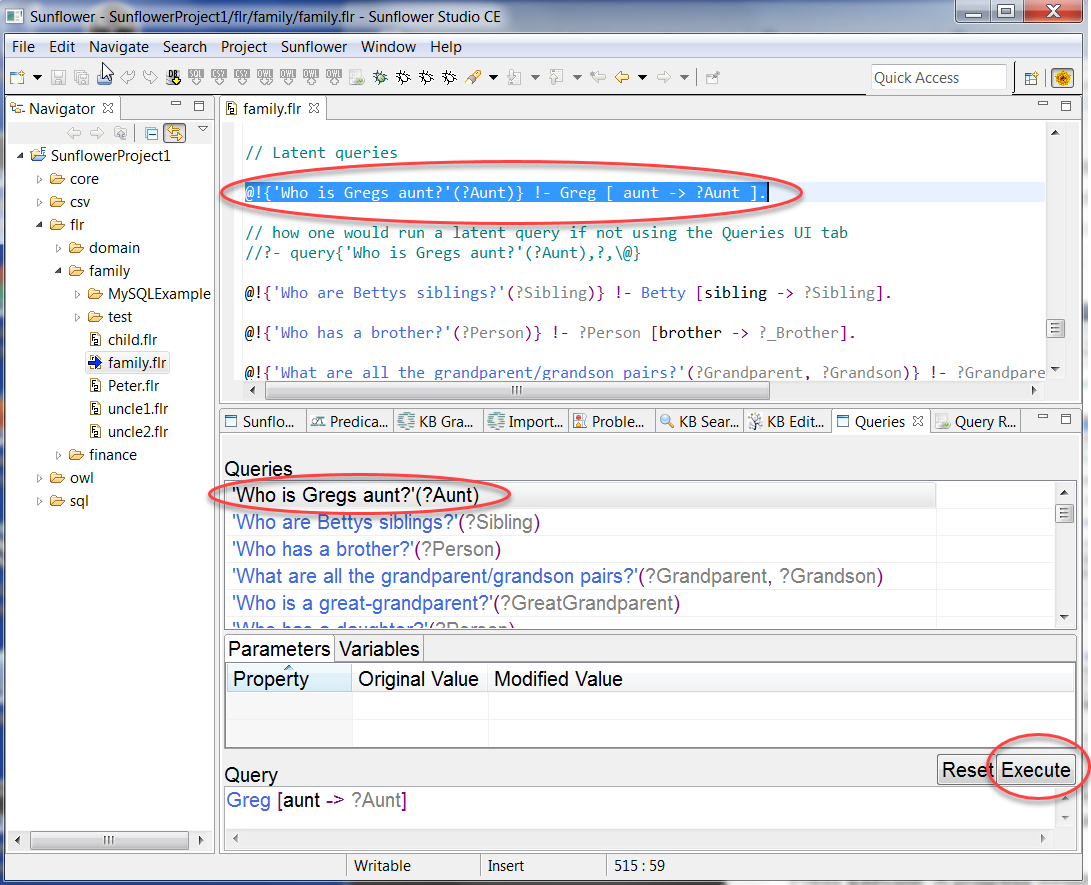
Fig. 13 execute ’Who is Greg’s aunt?’ query
Press Execute. A progress window should pop up during the execution of the query. In a few seconds, the Query Results window opens up and the result of the query ’Who is Greg’s aunt?’ should appear. If you see the result Emma in the Query Results window, as shown in Fig. 14, then the query has executed properly. This is a good indication that Sunflower has been installed properly and is working correctly on your system.
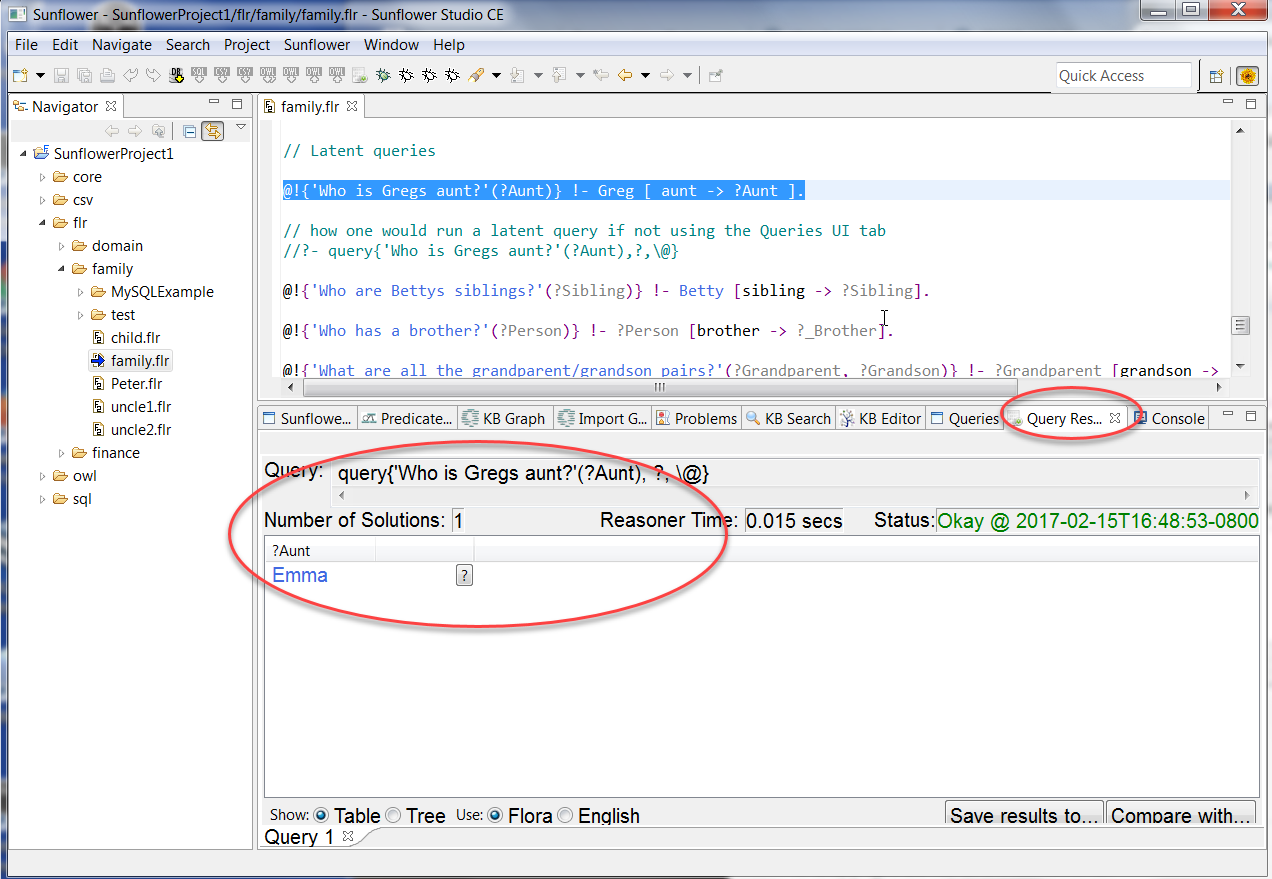
Fig. 14 query result ’Who is Greg’s aunt?’