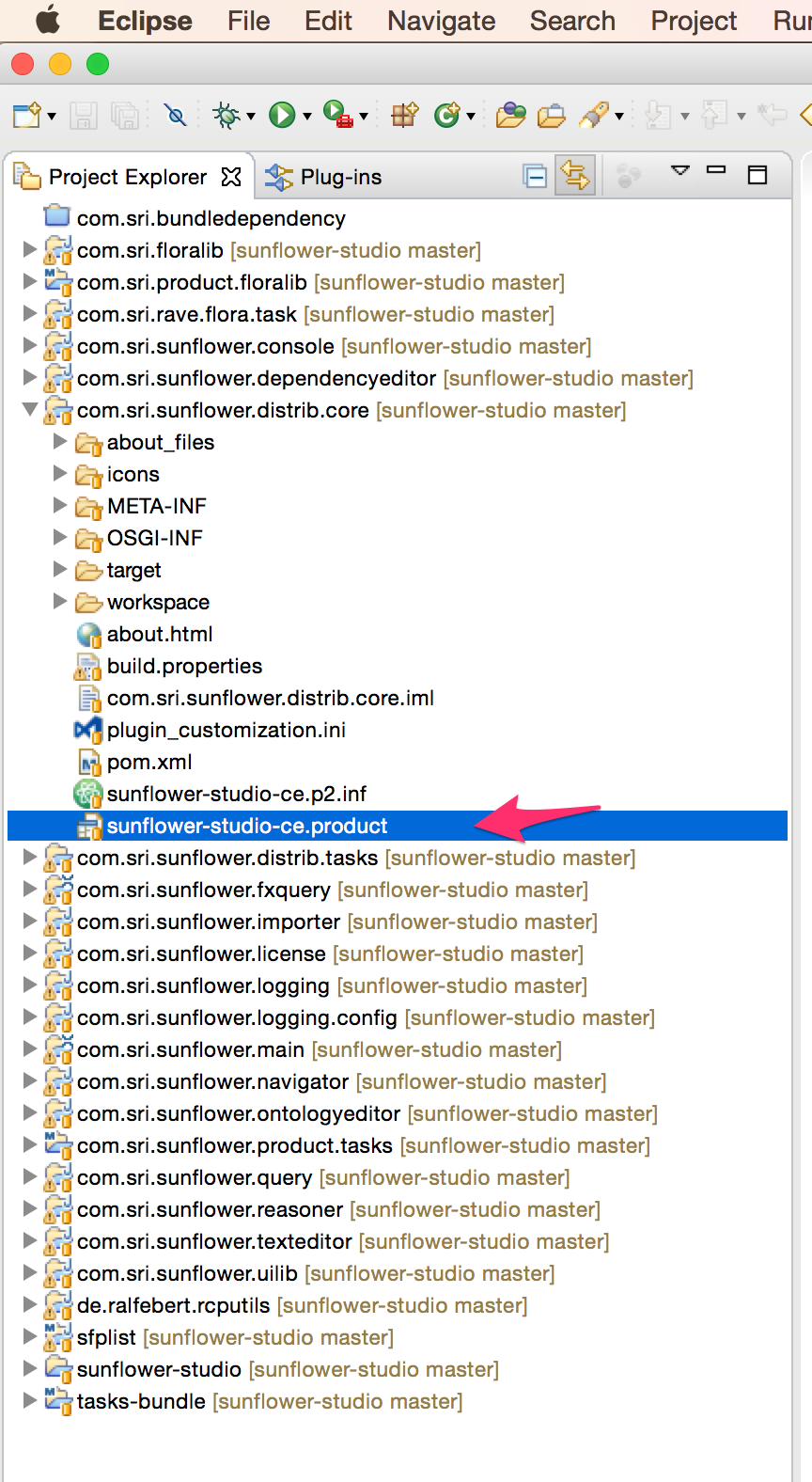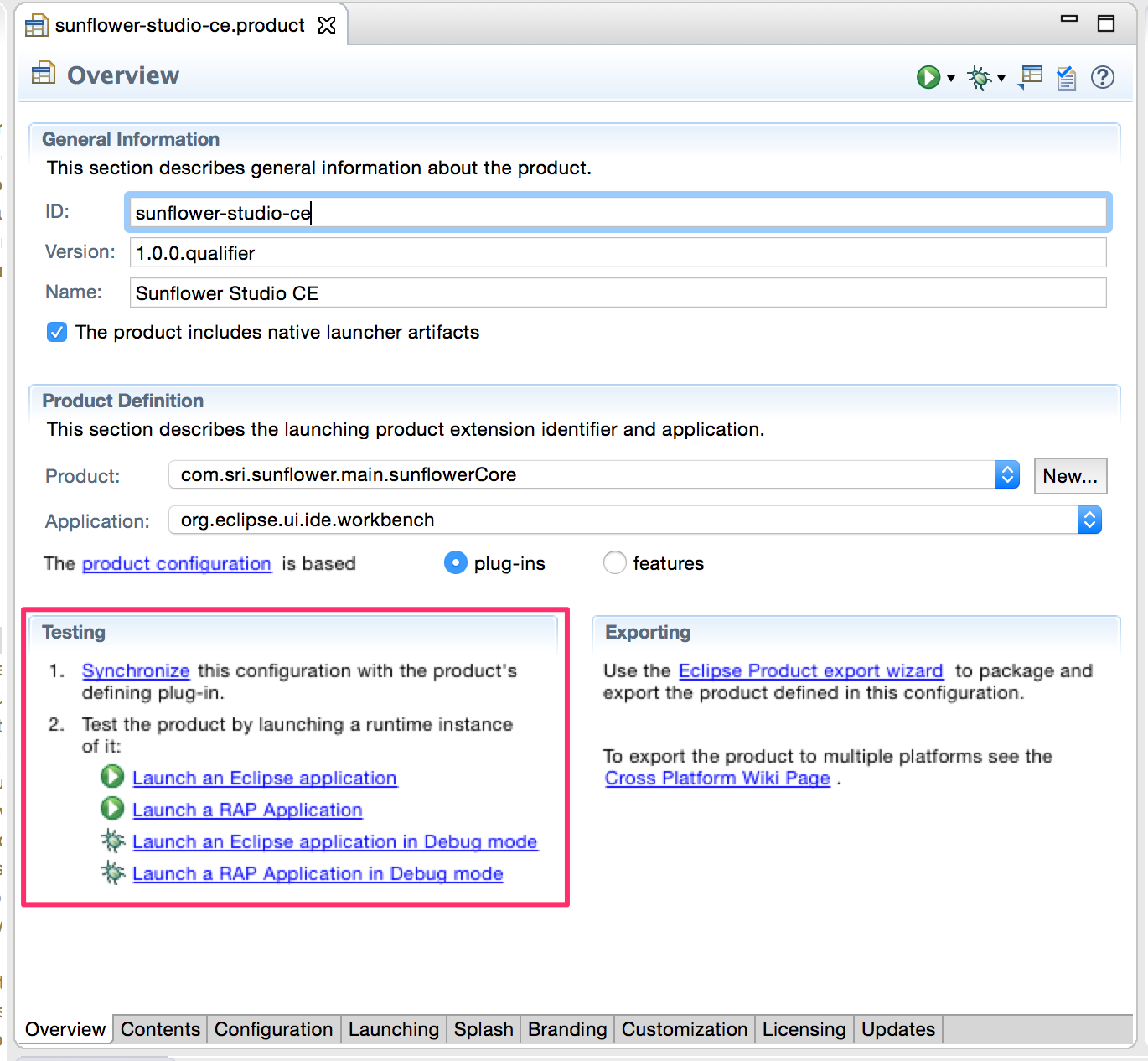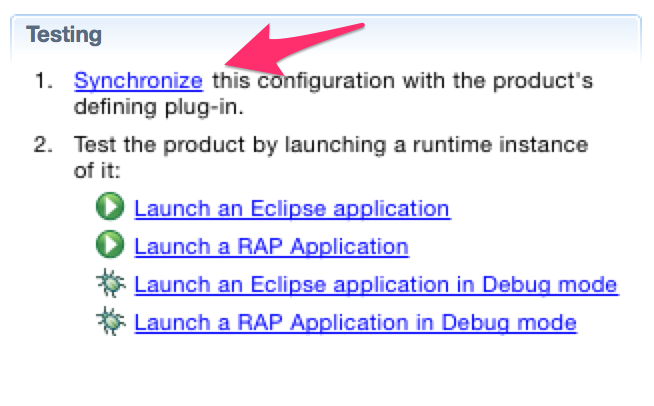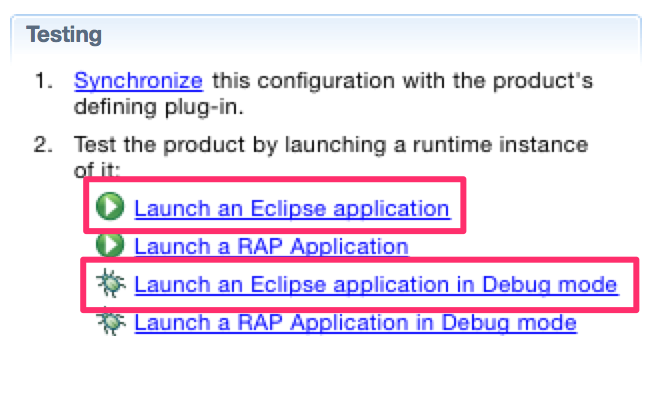1.4. Developing Sunflower With Eclipse¶
Assuming that you have followed the documentation for Configure Eclipse for Developing Sunflower, this page will provide an overview of the general workflow for developing Sunflower Studio within the Eclipse IDE.
1.4.1. Launching Sunflower from Eclipse¶
Presumably you will need to both launch and debug Sunflower Studio from within the Eclipse IDE. Follow these steps to get Sunflower Studio launched.
Locate the
*.productfile in Project Explorer that defines the specific Sunflower Studio product you wish to launch. In this example we will locate the Sunflower Studio CE product file, namedsunflower-studio-ce.productwithin the com.sri.sunflower.distrib.core project.Double click to open the product file. This will open the Product editor. On the first tab, locate the Testing section.
Within the Testing section click the Synchronize link.
After the product has completed synchronizing the workspace. You can choose to launch Sunflower or launch Sunflower in Debug mode. In Debug mode, you can set breakpoints within the Sunflower source code to inspect the application while it is running. Click Launch an Eclipse application to run Sunflower normally, or click Launch an Eclipse application in Debug mode to run Sunflower in debug mode.
Sunflower Studio should launch. If you launched in Debug mode and have breakpoints set, the application will pause and focus the Eclipse IDE on the debugger and breakpoint.