3. Sunflower Studio Programmer’s Guide¶
| Author: | Jim Klo <jim.klo@sri.com> |
|---|---|
| Date: | 2018-09-07 |
Table of Contents
3.1. Introduction¶
Sunflower Studio is the “Integrated Development Environment” or IDE for the Sunflower software suite. Sunflower Studio is a Java application built using the Eclipse Rich Client Framework. It is assumed the reader has some familiarity with Eclipse plug-in development.
3.2. Sunflower Development Environment Configuration¶
The Sunflower Developer environment is capable of bulding several Sunflower branded products and libraries. Due to this, the development environment is designed to be modular such that the binary output of a library project can be a dependency for an application. All projects make use of Maven to build, and Artifactory for storing and distributing built artifacts. Each project is stored in its own Git repository.
To setup a local development environment, you should use a single folder to act as
the location to clone each Git repository. In this example, I’m going creating
a folder named src-root inside my sunflower project folder.
mkdir ~/projects/sunflower/src-root
cd ~/projects/sunflower/src-root
From src-root, clone the projects you need to develop the various Sunflower
applications and libraries. Below is a table that lists several of the projects you
may need when developing Sunflower.
Products Module Sunflower Studio CE Sunflower Studio Tasks sunflower-foundation X X sunflower-foundation-tasks X sunflower-native X X sunflower-studio X X
Source repositories can for each of the modules below can be found in the table below
Name URL sunflower-foundation https://scm.sri.com/scm/git/ROR/sunflower-foundation sunflower-foundation-tasks https://scm.sri.com/scm/git/ROR/sunflower-foundation-tasks sunflower-native https://scm.sri.com/scm/git/ROR/sunflower-native sunflower-studio https://scm.sri.com/scm/git/ROR/sunflower-studio
To extend Sunflower Studio, the developer will need to properly configure the development environment. This process involves:
- Install and configure Maven to build the basic building blocks of Sunflower.
- Configuring the Eclipse PDE for Development.
- Installing dependencies to build XSB and Flora, so you can test your enhancements.
3.3. Sunflower Foundation¶
Sunflower Studio integrates with Sunflower Foundation using a set of Java libraries
that are packaged within the com.sri.floralib plug-in located in the sunflower-open folder.
If you have a source license to Sunflower Foundation, this can be built and integrated
into the com.sri.floralib plug-in using Maven and the sunflower-bootstrap POM:
First you will build and install sunflower-foundation:
cd <source root>/sunflower-foundation
mvn clean install
This will install locally built sunflower-foundation libraries into your local
Maven .m2 repository cache. Next you will use the sunflower-bootstrap module to place a copy
of all the Sunflower Studio library dependencies into the com.sri.floralib bundle,
which will use your locally built sunflower-foundation.
cd <source root>/sunflower-studio/sunflower-bootstrap
mvn verify -DskipTests -DbuildType=floralib-bundle
This will build Sunflower Foundation and place it libraries within sunflower-open/com.sri.floralib/lib2.
3.4. Running and Debugging Sunflower Studio¶
Once you have fully configured your development environment, you can launch Eclipse and open sunflower-studio-ce.product file within the com.sri.sunflower.distrib.core plug-in. Once you have opened the *.product file, click on the Overview tab, located along the bottom edge of the file view. Inside the Testing group, click Synchronize and then click either Launch an Eclipse application or Launch an Eclipse application in Debug mode to either run or debug the application, respectively.
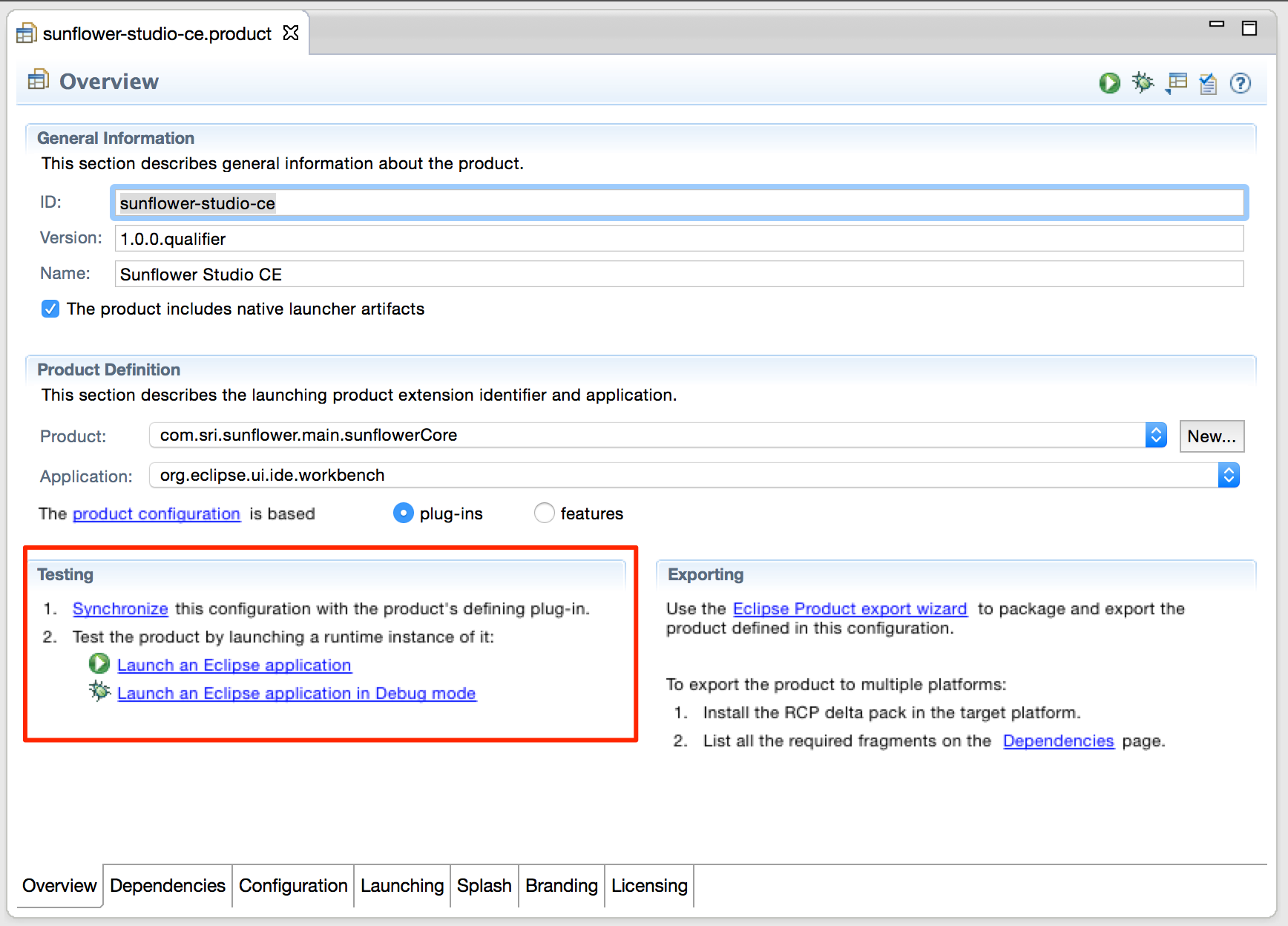
Click Synchronize, then click Launch an Eclipse application or Launch an Eclipse application in Debug mode.
When Sunflower Studio starts for the first time it will not be able to locate a verison of XSB or Flora to integrate with. You can either use the pre-built XSB and Flora that is included with the platform specific build, or you may use one you build yourself by following the instructions provided in the instructions to build XSB and Flora, included within the Sunflower Developer Documentation.
You can find the pre-build XSB and Flora within the external folder that contains Sunflower Studio.
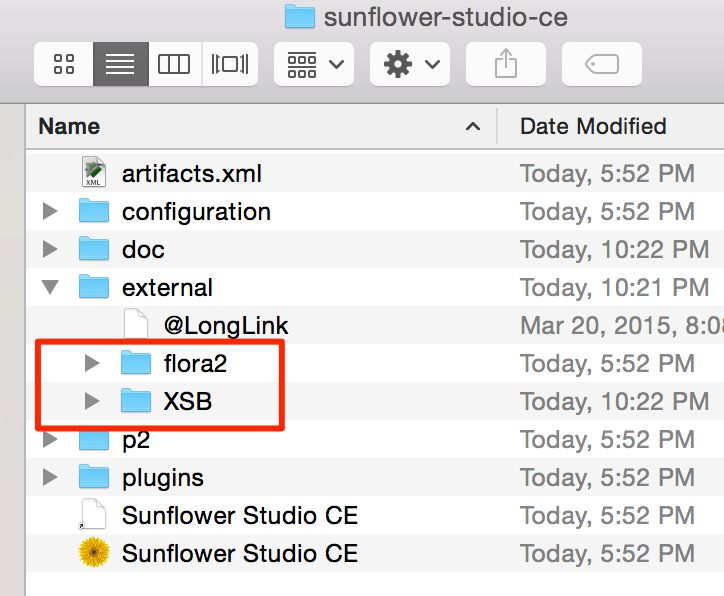
Pre-built verions of XSB and Flora can be found in the external folder within the Sunflower Studio distribution.
Within Sunflower Studio, open the Reasoner Preferences, located within the Preferences.. menu item in either the Window menu (Windows and Linux) or Sunflower Studio CE menu (Macintosh).
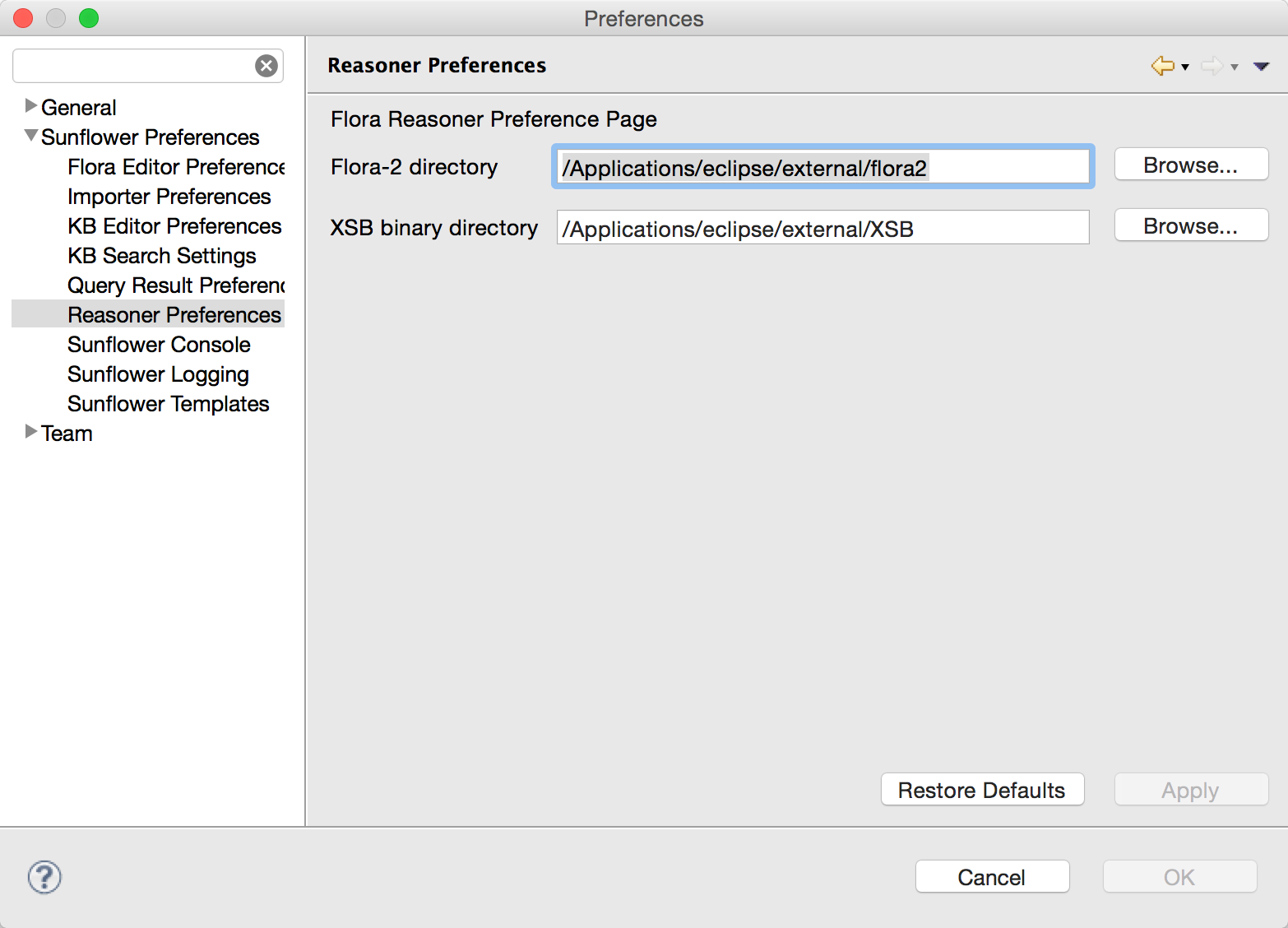
Sunflower Reasoner Preferences
Select the external/flora2 folder for the Flora-2 directory value and external/XSB/config/<architecture>/bin where <architecture> is specific to your operating system for the XSB binary directory value. If you have built your own XSB and Flora, then these values should be <sourceroot>/floralib/flserver-build/ext/flora2 and <sourceroot>/floralib/flserver-build/ext/XSB/config/<architecture>/bin for Flora-2 and XSB binary directories, respectively. Click Apply, then click OK. The Flora-2 reasoner should launch.
From this point forward you can import existing or create new Flora projects to work with inside your development version.
3.5. Typical Developer Workflow¶
For the Sunflower Studio developer, there is a typical workflow one should follow when updating from source control.
Update source tree:
svn up
Rebuild and update the dependencies for the
sunflower-open/com.sri.floralibplug-in:cd <sourceroot>/sunflower-bootstrap mvn clean verify -DskipTests -DbuildType=floralib-bundle
Within Eclipse, select from the application menu. Then select , select Clean all projects, then click OK. This will clean out old files in the workspace that might cause conflicts.
If the menu is checked, wait for all the projects to rebuild inside Eclipse. Otherwise select . Once all errors resolve to your satisfaction [1], continue development within Eclipse as you desire.
| [1] | Some Eclipse plug-ins, such as the E4 CSS editor and E4 CSS Spy plug-ins don’t fully understand Java FX CSS and incorrectly show syntax errors. |