Eclipse Search¶
An Eclipse style KB search tool is available under the Search option in the main navigation tabs. By default, the Eclipse search tool will perform search only in .flr files. To use it, select from the main navigation tabs Search > Search, as illustrated in Fig. 55.
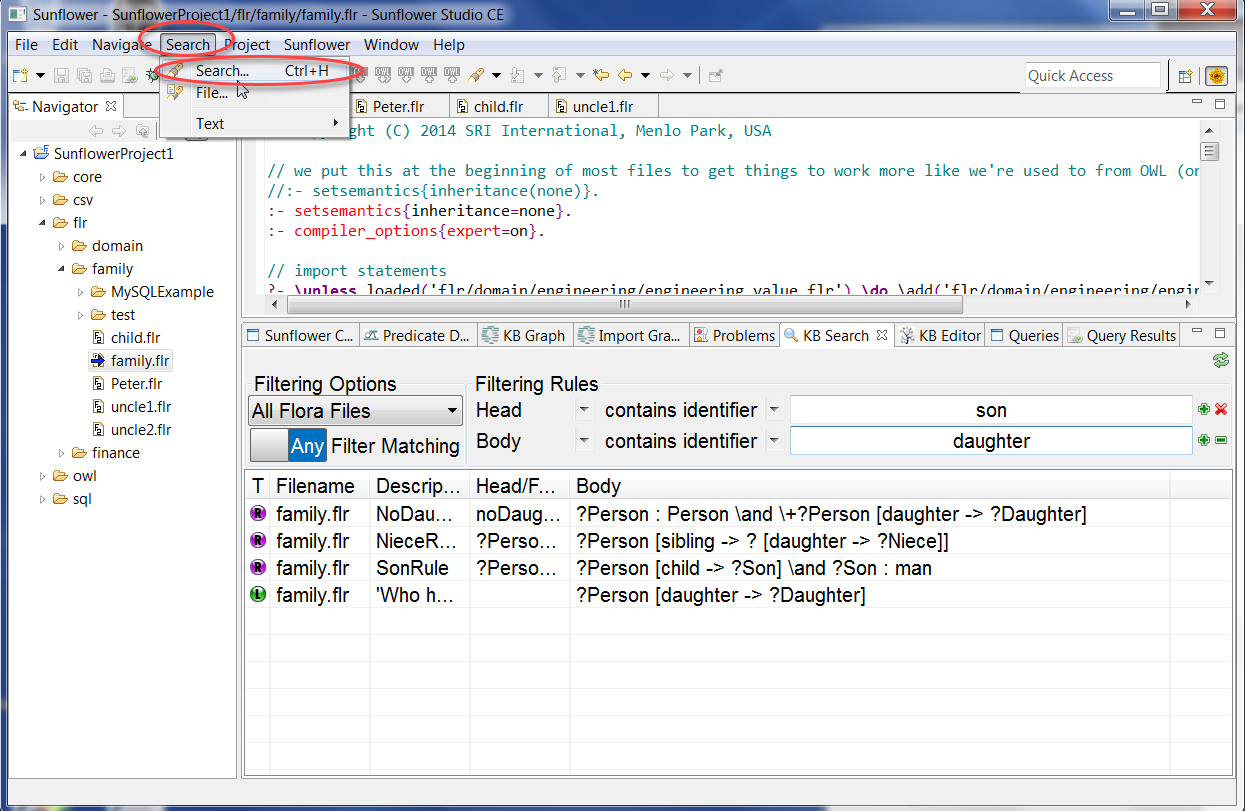
Fig. 55 Eclipse Search from main navigation tabs
A search dialog window will appear. Enter a text string for the search, e.g. parent, as shown in Fig. 56, and click Search.
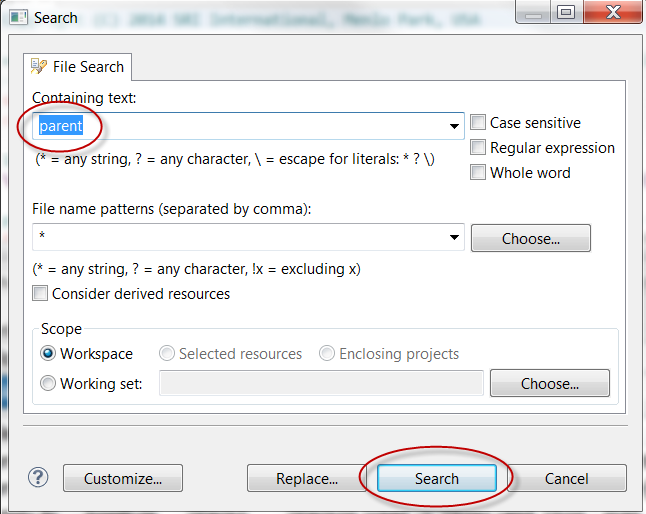
Fig. 56 Eclipse search dialog window
Eclipse Search returns matched results in the Search plugin window, as shown in Fig. 57.
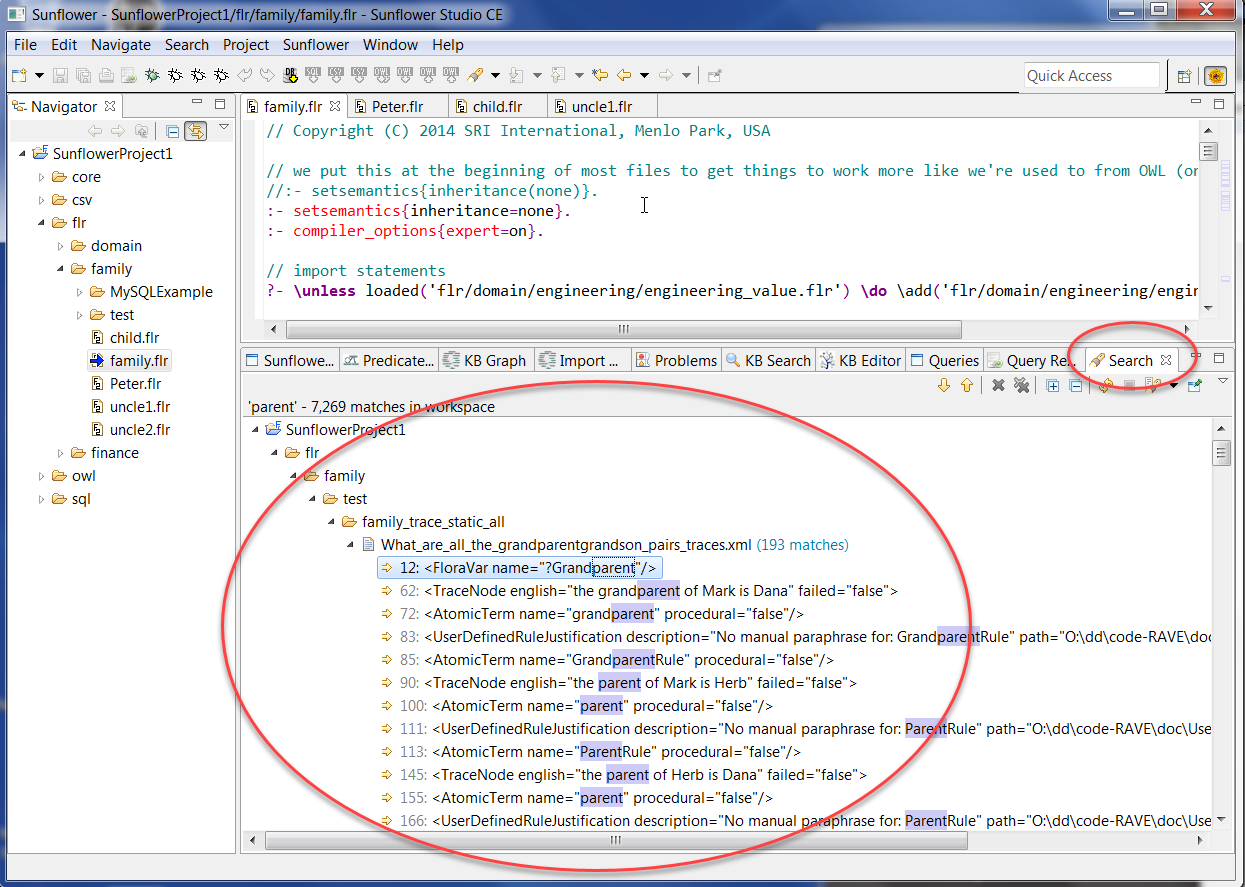
Fig. 57 Eclipse Search results with search string parent
The returned results contain matches from multiple .flr files. To see this, collapse the search results tree to see all files and subfolders within the folder family. As shown in Fig. 58, matched results are tallied by file within family. Individual matched result can be viewed by expanding files in the results tree.
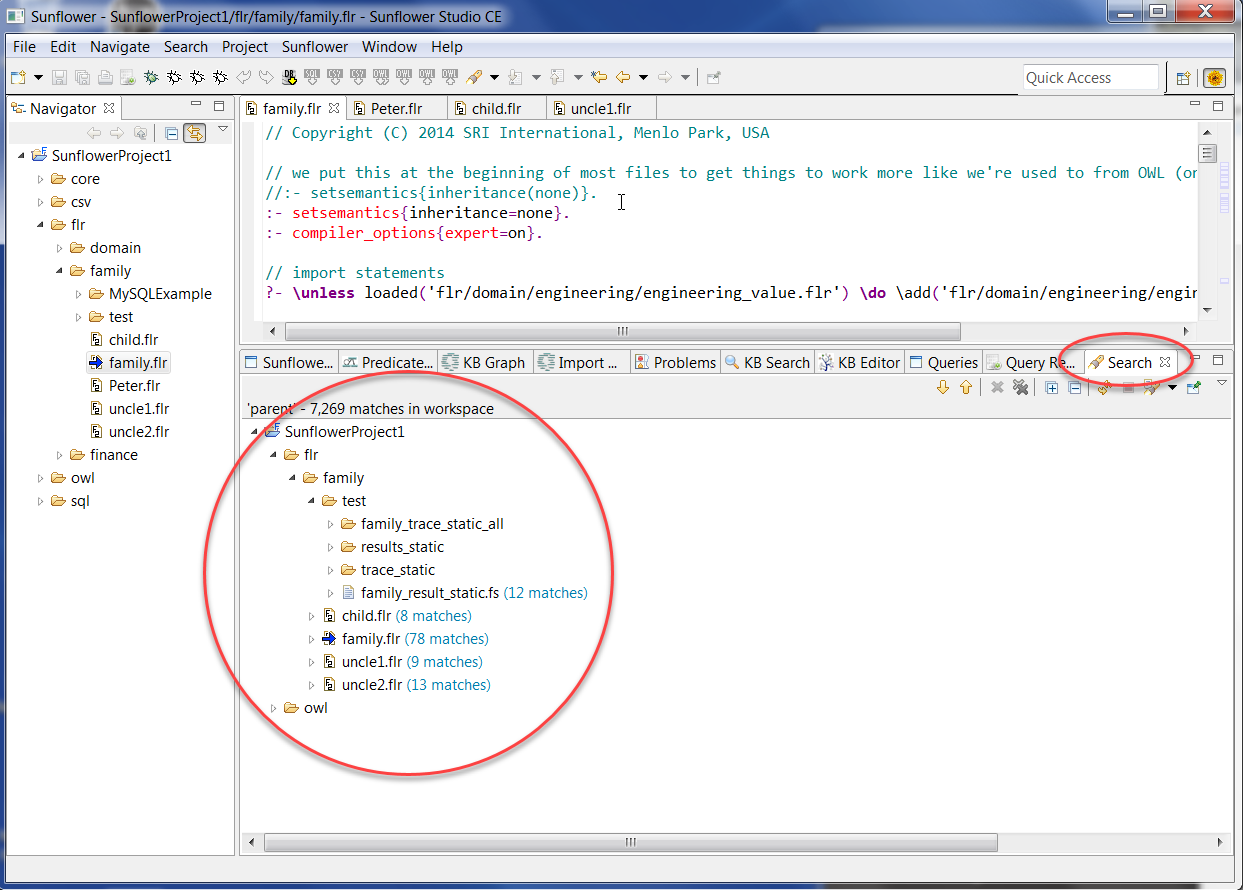
Fig. 58 Eclipse Search results from multiple files including family.flr